Running NVDA Screen Reader with the Microsoft Take a Test Application for Windows
Users running the Take a Test app and NVDA screen reader version 2018.1.1 at the same time on Windows 10 and 10 in S mode with RS v1709 and v1803 are experiencing the Take a Test app crashing before a test is started. To prevent the Take a Test app from crashing while running the NVDA screen reader 2018.1.1, users should first update Windows 10 and 10 in S mode to at least RS v1809. Windows Updates can be accessed through the Search charm.
- Open the Start menu.
- Type Windows Update Settings in the Search charm and then press [Enter].
-
In the Windows Update screen, select the [Check for Updates] button (figure 1).
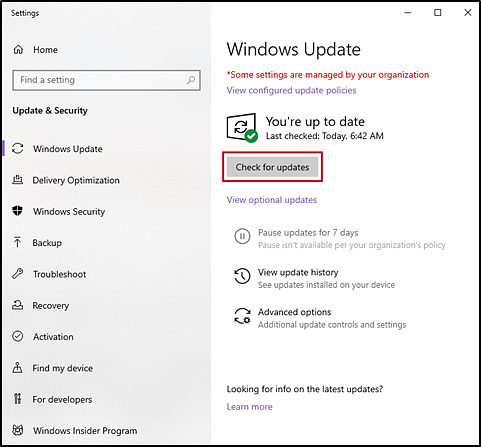
Figure 1. Windows Update screen
- If there are updates, select the [Download and install now] link to install any available updates.

