New or Updated Features of TOMS: Overview
Welcome to the 2023–24 TOMS User Guide. The chapter menu is on the left side of the screen, with the in-chapter sections listed on the right. The TOMS User Guide is accessible on a desktop web browser, tablet, or smartphone. The sections that follow describe some of the changes for the current CAASPP and ELPAC administrations. The newest changes are listed first.
If a printed copy of this manual is needed, printing may be accomplished by selecting the [Print This Guide] button on this page.
New Features Added for 2023–24
Easier Method for Checking if Users Signed Security Documentation
LEA coordinators and site coordinators can quickly check if a user has signed security documentation. This is useful when test administrators or test examiners state that they can view only interim assessments in the Test Administrator Interface.
Coordinators can use the [View & Edit] action tab on the [Users] navigation tab to locate the user. In the Search Results table, users will find a column titled Test Security Agreement And Affidavit Complete (figure 1). The column will have a “Yes” if all forms are signed and a “No” if the user still needs to complete forms. A “No” also means that the test administrator or test examiner will not be able to start any assessment other than an interim assessment.

Figure 1. Search Results Table
Coordinators may select the [Pencil] icon in the Action column and progress to the Existing Role(s) table (figure 2) to view individual forms and a time stamp if the form has been signed.
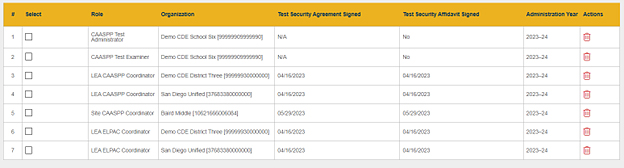
Figure 2. Existing Role(s) Table
Students—Test Assignments
LEA coordinators and site coordinators are provided an additional column when viewing a student’s test assignments in the [Test Assignments] tab on the View and Edit Students screen. The column, titled Last Updated, provides a date and time stamp for the individual test assignments (figure 3). Coordinators should add two days to the listed date to determine when a student will be able to test in the specified testing program.

Figure 3. Last Updated Column
Students—Test Settings
The student test settings page has a number of changes.
Starting in 2023–24, test settings may be set for individual assessments. In the past, a test setting set for one assessment would be assigned to all assessments. Coordinators will now be allowed to select a test setting for individual assessments.
The tables showing accommodations or designated supports now provide users with a time and date stamp that a test setting was last updated. The information as to the person who completed the update will also be listed as well as if the update came from an SIS vendor or if the user completed the change in TOMS (figure 4).
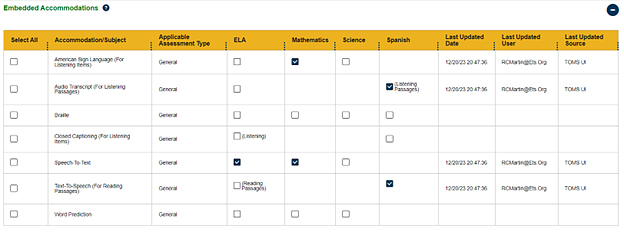
Figure 4. Embedded Accommodations Table
Students—Testing Status
The new [Testing Status] tab is offered to LEA CAASPP coordinators and LEA ELPAC coordinators. For the selected student, this tab will display the Testing Status By Test Type and Domain table (figure 5) for both CAASPP and the ELPAC to all LEA coordinators.
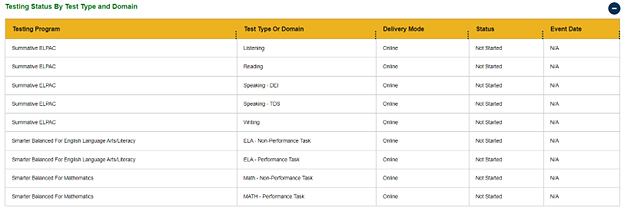
Figure 5. Testing Status By Test Type and Domain Table
The Testing Status By Assessment table provides information at a higher level for each assigned testing program (figure 6).

Figure 6. Testing Status By Assessment Table
This tab will also display Demographic Changes table for a number of important fields pertaining to testing (figure 7). Each time CALPADS sends an update or TOMS changes a testing field, a record will be added to the table providing a history for coordinators to better understand which assessments and settings can be assigned to a student.
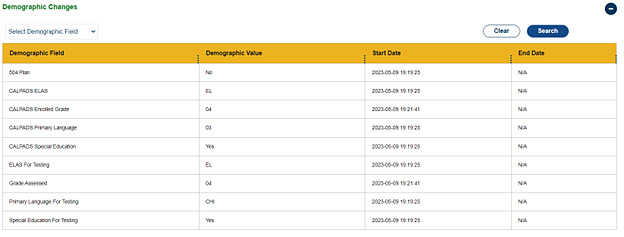
Figure 7. Demographic Changes Table
CARS—Crisis Alert Response System (CARS)
The CARS page has been enhanced for 2023–24. LEA CAASPP coordinators and LEA ELPAC coordinators will now be able to view alerts for both assessments. Coordinators will be able to modify only the status of an alert that matches their role. However, to provide a complete picture of a student, the alerts for the opposite program will be displayed on the screen as well. Coordinators will be able to view alerts from the opposite program along with all pertinent information.

