The California Educator Reporting System: Overview
This section of the Interim Assessment User Guide provides general information about the California Educator Reporting System (CERS).
For instructions on how to use CERS, please read the California Educator Reporting System User Guide. For an overview of CERS, access the Understanding the California Educator Reporting System (CERS) video.
In addition, the California Educator Reporting System (CERS) Interpretive Guide is available to help educators, parents/guardians, and others interpret interim assessment reports. The guide addresses questions of how to evaluate aggregate (i.e., group), student, and item-level data from these assessments to improve teaching and learning.
Access to CERS
LEA CAASPP and LEA ELPAC coordinators as well as CAASPP and ELPAC test site coordinators will have access to CERS with their TOMS logon credentials.
Teachers who need access to CERS to view student results need to be given access by an LEA CAASPP coordinator, LEA ELPAC coordinator, or site coordinator through the student groups feature in CERS.
For more information on creating student groups and giving access to educators, visit the Manage Student Groups subsection in the California Educator Reporting System User Guide or access the Creating Groups in the California Educator Reporting System (CERS) video.
Before LEA coordinators grant other LEA staff members access to CERS, the coordinators should read and understand the TOMS user roles that are available as well as the implications of assigning the roles to authorized educators.
TOMS user roles are an integral part of ensuring that the security controls provide the intended level of protection. All LEA representatives who are authorized to access CERS are required to protect interim assessment reporting information no matter how it is accessed, obtained, or distributed. This includes information contained in printed reports, data downloaded onto computers and computer media (e.g. compact discs, thumb, or flash drives), information on user computer monitors, files transmitted via email, or information in any other format.
Refer to the TOMS User Roles for CAASPP and TOMS User Roles for the ELPAC subsections in the TOMS User Guide for a list of user roles and their responsibilities and abilities.
Data Security and Privacy
Personally identifiable information (PII) is protected through the latest encryption and security technology. Educators are permitted to view only data for students at either a school or LEA. Only data an educator has been explicitly authorized to view may be viewed. Follow state and federal laws, as well as LEA policies, and only provide access to authorized individuals.
CERS collects and maintains educational records that contain PII about students.
TOMS user roles that allow access to CERS are implemented to protect the information processed and stored within the system. Specifically, these user roles are designed to do the following:
- Protect the privacy and confidentiality of the system information.
- Ensure that only authorized users (educators) access the system.
- Ensure that educators are uniquely identified when using the system.
- Associate and connect certain actions performed—within the system—to specific educators.
- Ensure that educators have access to perform only the actions they have been authorized to carry out.
Logging On to CERS
Each user within an LEA is permitted to view data only for students that the user has been explicitly authorized to view by the assigning coordinator.
-
Go to the CAASPP website or the ELPAC website, and select the [California Educator Reporting System (CERS)] button (figure 1).
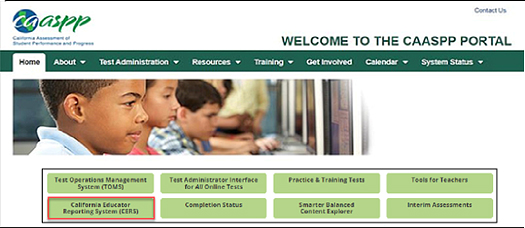
Figure 1. [California Educator Reporting System (CERS)] button on the CAASPP website
-
This will open the California Educator Reporting System Resources web page. Select the [California Educator Reporting System (CERS)] button (figure 2).
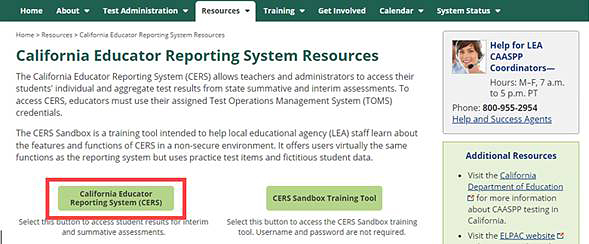
Figure 2. [California Educator Reporting System (CERS)] button on the California Educator Reporting System Resources web page
-
This will open the Logon screen (figure 3).
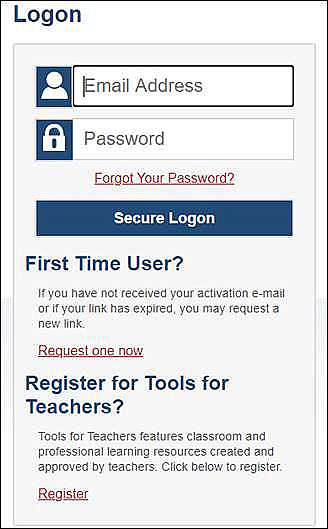
Figure 3. Logon screen
- On the Logon screen, enter the requested username and password—this will be the same information used to access TOMS.

