Administering a Computer-based Test Session
This section contains information on how to start a test session, add assessments to the session, verify students’ test settings, approve students for testing, and monitor their progress. The appropriate grade-level or grade-span DFA must also be used when administering the assessments.
Test Administration Resources
How to Start a Test Session
The instructional How to Start an ELPAC Test Session documents describe the steps needed for the TE to start different types of test sessions.
The following documents are available:
- How to Start an ELPAC Test Session
- How to Start a Remote ELPAC Test Session Grades K–2
- How to Start a Remote ELPAC Test Session Grades 3–12
Other Documents
Other documents related to test administration are as follows:
- The nonsecure PFAs can be downloaded from the Administer a Test Session web page. These are available for the
- Initial ELPAC, kindergarten through grade two;
- Initial ELPAC, grades three through twelve;
- Summative ELPAC, kindergarten through grade two; and
- Summative ELPAC, grades three through twelve.
- The secure DFAs can be downloaded from the [Resources] tab in password-protected TOMS.
Assessment Colors in the Test Administrator Interface
Each assessment is displayed in the Test Administrator Interface using a differently colored background; The appearance changes slightly to highlight when a list item receives focus (that is, when the cursor is hovered over the item), as presented in the following lists:
Computer-based Assessments:
- Green—all interim assessments
- Red—Smarter Balanced Summative Assessments
- Indigo—California Alternate Assessments (CAA)
- Brown—California Science Test (CAST)
- Mint—California Spanish Assessment (CSA)
- Teal—Initial ELPAC
- Blue—Summative ELPAC
- Orange—Alternate ELPAC
- Purple–Initial Alternate ELPAC
Online Practice and Training Tests:
- Pink—All practice tests
- Golden Yellow—All training tests
A test session must be created before students can log on to the secure student browser. For a student to take a specific assessment, the assessment must be included in the test session.
Providing Student Logon Information
Each student will log on to the TDS using a first name, SSID, and session ID. It is suggested that the SSID and the student’s first name be printed on a card or piece of paper and distributed to each student just prior to testing to help the student type it in the device accurately. It is also permissible to include a photo of the student or include the student’s last name with the logon information as additional safeguards to ensure that the students receive the correct logon information. This information must be provided to each student to complete the logon process.
Student information is confidential; therefore, the cards or papers with this information must be kept secure until used during a test session and must be securely shredded (destroyed) when testing has been completed. The loss of logon information is considered a security incident at the local level and does not need to be reported in STAIRS.
Beginning the Assessment
The steps for starting the test session, logging the student on to the TDS, and approving the test session are found in any of the How to Start an ELPAC Test Session documents on the Administer a Test Session web page.
Refer to the Troubleshooting Issues section for some actions to take if the test examiner or student experiences technical issues when accessing an assessment or assessment component (such as audio or video).
Monitoring Student Progress
Test Administrator Site Layout
Figure 1 displays the layout of the Test Administrator Site during an active test session.
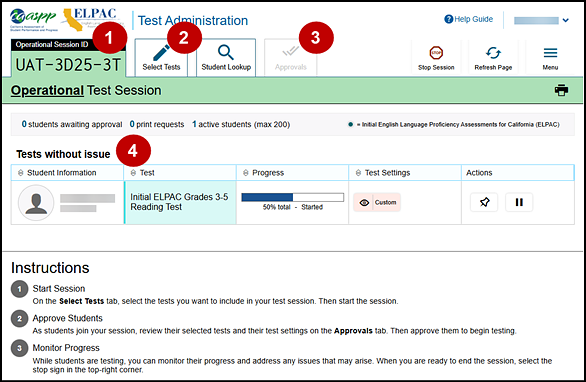
Figure 1. Test Administrator Interface layout
Essential Features
The following are essential features in the Test Administrator Site that are indicated in figure 2:
- Session ID
- [Select Tests] tab
- [Approvals] tab
- Tests with potential issues and Tests without issue table
Figure 2 and table 1 provide an overview of the major features available in the Test Administrator Interface.

Figure 2. Top of Test Administrator Interface screen
| Feature | Description or More Information |
|---|---|
|
Session ID |
This section displays the unique ID generated for the test session after the test session has begun. |
|
[Select Tests] tab |
This tab opens the Test Selection window. Refer to the subsection Test Selection. |
|
[Student Lookup] tab |
This tab starts the process to search for student information. |
|
[Approvals] tab |
This tab opens the Approvals and Student Test Settings window after starting a test session. |
|
[Help Guide] button |
This button displays an online help guide. |
|
[Name] drop-down list |
This drop-down list displays the Logout and Back to Dashboard options. |
|
[Log Out] option |
This option logs the TE off the Test Administrator Interface. Refer to the subsection Logging Off. |
|
[Stop Session] button |
This button ends the existing test session. Refer to the subsection Ending a Test Session. |
|
[Refresh Page] button |
This button updates the on-screen information during a test session. |
|
Menu drop-down list |
This drop-down list displays the Toggle Screensaver option and the Approved Requests option. |
|
Toggle Screensaver option |
This option, in the upper-right corner of the Session ID section, enables the screen saver feature. Refer to the subsection Enabling Screen Saver Mode. |
|
Approved Requests option |
This option displays a list of print requests approved during the current session. Refer to the subsection Approving Print Requests. |
|
[Print] icon |
This icon starts the process to print the session information on the TE’s screen. Refer to the subsection Printing Session Information. |
|
Tests without issue and Tests with potential issues tables |
These tables display the testing progress for approved students in the test session. Entries in each table are based on whether the student requires assistance with the test session (for example, if a student had submitted a print request). This feature appears after approving students for testing. |
Test Selection
It is very important that TEs monitor student progress throughout the test session. This includes verifying that students are participating in the appropriate domain and type of assessment (for example, the Summative ELPAC Grades 9–10 Listening Test) and test form.
The TE monitors the assessment each student is taking by referring to the Tests without issue table in the Test Administrator Interface (figure 5). Note that the list of student names can be sorted by column headings. The TDS delivers the correct assessment to the student that is based on the student’s grade level.
In the event a student is taking an incorrect assessment, the TE should pause the student’s assessment. The TE should then instruct the student to log off and log on again to select the correct assessment. The TE should then report the incident to the site ELPAC coordinator or LEA ELPAC coordinator, who can file a STAIRS case that can result in the assessment’s being reset.
The Test column is called out in figure 3.
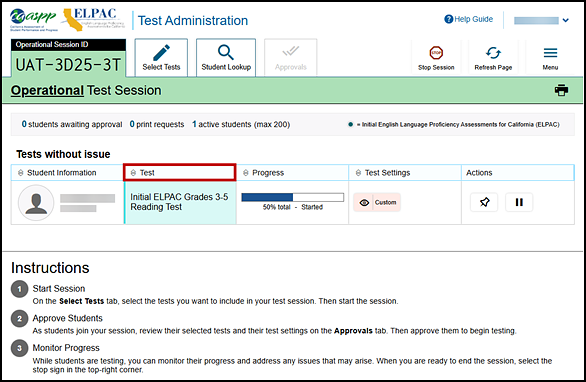
Figure 3. Monitoring student test selection in the Test Administrator Interface
How to Monitor Student Testing
A TE may also use the Test Administrator Interface to view the testing progress of any student. This screen will not show test questions or scores but will let the TE know the percentage of questions that have been delivered to each student.
At the start of the assessment, all the students in the session are listed in the Tests without issue table. If the Test Administrator Interface detects that a student requires assistance, such as a student having a pending print request or a student’s assessment having been paused because of an environment security breach or because of the launch of a forbidden application, the Tests with potential issues table appears at the top listing the students who need intervention.
The Progress column is called out in figure 4. Student sessions can be sorted by selecting any of the column heads.
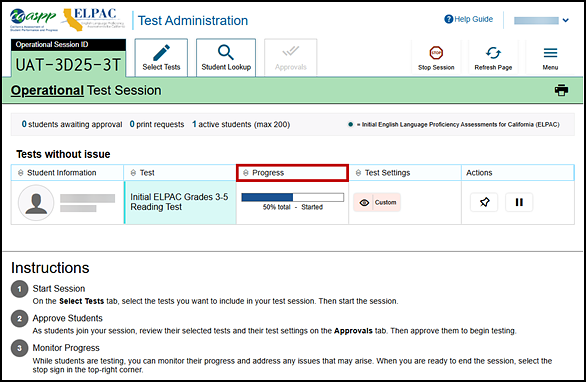
Figure 4. Monitoring student progress in the Test Administrator Interface
Table 2 describes the columns in the Tests table. To sort the table by a given column, select that column header.
| Column | Description |
|---|---|
|
Student Information |
This column displays the first name and last name of the student in the session as well as the SSID associated with the student (as the student appears in CALPADS and TOMS). |
|
Test |
This column displays the name of the assessment the student selected. |
|
Opp # |
This column displays the opportunity number for the student’s selected assessment. Each student has only one opportunity for each domain. |
|
Progress |
This column displays the student progression through the assessment that shows the percentage of items presented from the number of items available as well as the questions that were skipped (displays in a different color, not shown in figure 6) and including a status. Statuses are listed in table 3. |
|
Test Settings |
This column displays one of the following: Default: Default test settings are applied for this test opportunity; there were no additional test settings assigned in TOMS for this student. Custom: One or more of the student’s test settings or universal tools, designated supports, or accommodations differ from the default settings. To view the student’s settings for the current test opportunity, select the [View] eye [ |
|
Actions |
The icons in this column allow performance of an available action for an individual student’s assessment. Select the [Pause] double-line [ The [Pin] push-pin [ When a student approved for and assigned the print-on-demand designated support requests a printout of a reading passage or other test material, a [Print] button will appear in this column. Select the [Print] button to review and authorize or deny the student’s request. For more information, refer to the subsection Approving Print Requests. |
Table 3 describes the status under the student’s progress in the Progress column of the Tests table. Statuses marked with an asterisk (*) appear when the student is not actively testing. The student’s row grays out in such cases.
| Status | Description |
|---|---|
|
Approved |
The student has been approved but has not yet started the assessment. |
|
Started |
The student started the assessment and is actively testing. |
|
Review |
The student had gone through all questions and is currently reviewing answers before completing the assessment. |
|
Completed |
The student has submitted the assessment, so the student can take no additional action. |
|
Reported* |
The assessment passed quality assurance and is undergoing further processing. |
|
Paused* |
The student’s assessment is paused. The time listed indicates how long the assessment has been paused. |
|
Expired* |
The assessment was not completed by the end of the testing window and the opportunity expired. |
|
Pending* |
The student is awaiting approval for a new test opportunity. |
|
Suspended* |
The student is awaiting approval to resume a test opportunity. |
Using Stopping Markers
For the Initial ELPAC administration, there are stopping markers for each domain, as noted in the DFAs, that can be used if needed for one-on-one test administrations. The [Note] upside-down triangle [ ] icon indicates the stopping marker for a specific domain. If there had been no responses or correct responses up to the stopping marker, the TE may stop administering the domain by selecting the [Submit Test] button at the top of the Student Interface screen to submit the assessment.
] icon indicates the stopping marker for a specific domain. If there had been no responses or correct responses up to the stopping marker, the TE may stop administering the domain by selecting the [Submit Test] button at the top of the Student Interface screen to submit the assessment.
For the Summative ELPAC administration, there are stopping markers in the Speaking domain, as noted in the DFAs, that can be used if needed for one-on-one test administrations. The [Note] upside-down triangle [ ] icon indicates the stopping marker. If there had been no responses or correct responses up to the stopping marker, the TE may stop administering the Speaking domain by selecting the [Submit Test] button at the top of the Student Interface screen to submit the assessment.
] icon indicates the stopping marker. If there had been no responses or correct responses up to the stopping marker, the TE may stop administering the Speaking domain by selecting the [Submit Test] button at the top of the Student Interface screen to submit the assessment.
In one-on-one test administrations of the Listening and Reading domains for grades three through twelve, the TE may use their best judgment to decide if a student should continue to test based on the answer keys provided in the DFA. If the TE feels the student cannot continue in the Listening and Reading domains, select the Mark as No Response option in the context menu for each remaining item in the assessment and submit the assessment. For the Writing domain, the TE may select the [Next] button to skip through the remaining items and submit the assessment.
Alert Messages
The CDE can send statewide alerts that appear as a pop-up banner at the top of the Test Administrator Interface on the Test Administrator Site. Refer to the sample in figure 5.

Figure 5. Alert banner on the Test Administrator Interface
Test Security
Once students have started their computer-based ELPAC, the TE should monitor the room to ensure that all test security conditions are maintained. If the TE witnesses or suspects the possibility of a test security incident, the site ELPAC coordinator and LEA ELPAC coordinator should be contacted immediately in accordance with the security guidance provided in the Test Security chapter of this manual.
Entering Student Responses into the System
A student may enter responses into the testing device using a mouse, keyboard, or other assistive technology.
In the Listening and Reading domains, students are required to select a response for an item before they can move on to the next item. All items must have responses before a student can submit the assessment.
The Writing and Speaking domains do not require a student response for each item to submit the assessment.
Using the Mark as No Response Feature
A Mark as No Response option is available in the grades two through twelve Listening and Reading domains in the context menu. The TE may select this option as the response if the student is no longer able to respond during the assessment.
Selecting Mark as No Response causes the answer options for that question to be grayed out and unselectable. After Mark as No Response has been turned off manually, the TE or student can select a response.
An item marked as No Response is not identified as skipped or omitted at the end of a student’s assessment.
For kindergarten and grade one, No Response is an answer choice for the TE to select if a student does not provide a response to the test question.
Test Timeout (Due to Inactivity)
As a security measure, students and TEs are automatically logged off after 30 minutes of test inactivity. For students, activity is defined as selecting an answer or navigation option in the assessment (for example, selecting [Next] or [Back] or using the Questions drop-down list to navigate to another item). Moving the mouse or selecting an empty space on the screen is not considered activity. This timeout also results in the assessment being paused automatically.
For TEs, activity means that a student or students are registering test activity. As long as students are testing, the TE will not be logged off. The TE should be monitoring the Test Administrator Interface for inactivity, as a paused or inactive assessment may indicate that student may need assistance.
Before the secure browser logs the student off the assessment, a warning message will be displayed on the screen. If the student does not select [OK] within 60 seconds after this message appears, the student will be logged off. Selecting [OK] will restart the 30-minute inactivity timer.
Figure 6 provides an example of the message that appears in a test timeout warning.
![Test timeout warning message that reads, "Are you still there? Click OK to continue or you will be logged out in 30 seconds. [Message Code: 10906]."](/s/elpac-otam/administering-to-students/administering-a-test-session/2025-7g-image052.png)
Figure 6. Test timeout warning message
Reporting Testing Improprieties, Irregularities, and Breaches
Throughout testing, ensure that all test security incidents are reported in accordance with the guidelines in the Test Security chapter in this manual (that is, LEA ELPAC coordinators or site ELPAC coordinators must follow the ELPAC STAIRS/Appeals process in TOMS; refer to the Security Incidents and Appeals Procedure Guide for details about this process).
Ending a Test Session
Submitting Tests
After answering the last item in each domain, select the [Next] button to get to the Test Review screen that prompts the student to review answers for all available items prior to submitting the assessment. Mark for Review, noted by a blue flag, is provided as a reminder to the student that they had a question or concern about a particular item. In figure 7, items 3 and 7 are marked for review.
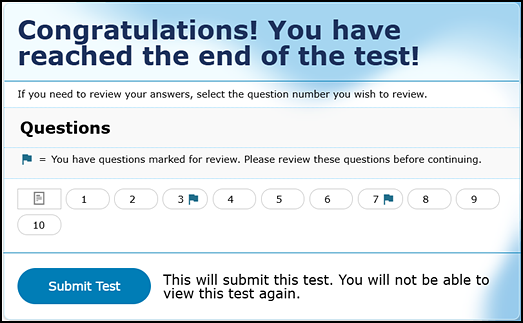
Figure 7. Test Review screen
The student is permitted to review all items—marked or unmarked—within the constraints of the pause rule. Students may return to a previous question and modify their response if the assessment was not paused for more than 20 minutes.
Once students have reviewed their answers, they must select [Submit Test] to submit their assessments (figure 7). Once they have selected [Submit Test], students will not be able to review answers. In the case of one-on-one test administration (K–2 and the Speaking domain), the TE selects the [Submit Test] button to submit the assessments.
After students submit the assessment, the Test Summary page (that is, screen) appears, displaying the student’s name, the test name, and the completion date (figure 8).
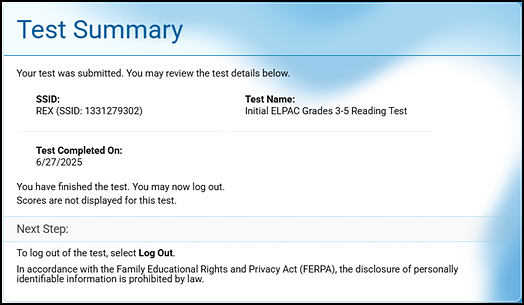
Figure 8. Test Summary screen
TEs should select the [Stop Session] button (figure 9) to end the test session

Figure 9. [Stop Session] button on the Test Administrator Interface
When selected, the Important! message box appears (figure 10). However, ending the test session will pause any student assessment in the session that is still in progress.
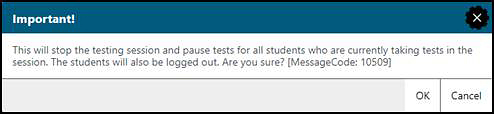
Figure 10. Important! message box
When finished, TEs can log off the Test Administrator Interface by selecting the [Name] drop-down list at the top right and then selecting Logout. TEs should also collect any scratch paper and follow procedures for local secure destruction as outlined in the Handling Secure Materials section.
Logging Off
Use caution when logging off the Test Administrator Interface, as this will log off other related systems (for example, TOMS). To log off the Test Administrator Interface, select the [Name] drop-down list in the top-right corner of the screen, and then select Logout (figure 11).
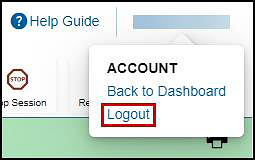
Figure 11. Logout option under the [Name] drop-down list
The session will close, and the TE will be directed to the CAASPP & ELPAC Website after the TE logs off.
To close the test session and return to the Test Administration Dashboard, select the [Name] drop-down list in the top-right corner of the screen, and then select Back to Dashboard (figure 12).
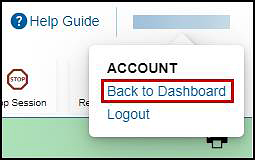
Figure 12. Return to Dashboard option under the [Name] drop-down list
Accidentally Closing the Browser Window
If the Test Administrator Interface is closed accidentally or if a TE navigates to another site from the Test Administrator Interface while students are still testing in person, the session will remain open for 30 minutes before timing out. The TE can open the web browser and navigate back to the Test Administrator Interface. The TE will be prompted to enter the active session ID.
If the TE needs to access TOMS or another application, the TE is encouraged to open a separate web browser window and use that window for other applications.
If a TE unintentionally logs off the Test Administrator Interface while students are still testing, all in-progress assessment s will be saved and paused, and the students will be logged off. To return to the test session in the Test Administrator Interface, log back on, enter the active session ID, and provide the session ID to students who need to log back on and resume testing. If the TE does not return to the active session within 30 minutes, the test delivery site logs the TE off and pauses the students’ assessments.
After Test Administration
Destroying Test Materials
As a reminder, the printed and paper test materials identified in the Test Security chapter must be securely destroyed immediately following each test session and may not be retained from one test session to the next.


 ] icon.
] icon. ] icon to pause a student’s assessment. When an assessment pauses, this column displays an information button that opens a pop-up message explaining how the assessment became paused. For more information, refer to the
] icon to pause a student’s assessment. When an assessment pauses, this column displays an information button that opens a pop-up message explaining how the assessment became paused. For more information, refer to the  ] icon allows educators to bring specific assessments into focus at the top of the screen during test session monitoring. This might be useful if a student needs extra time, has issues with focus, or has experienced technical issues during testing.
] icon allows educators to bring specific assessments into focus at the top of the screen during test session monitoring. This might be useful if a student needs extra time, has issues with focus, or has experienced technical issues during testing.