Logging On to the DEI
- Use an internet browser to navigate to the CAASPP & ELPAC Website.
- Select the System Links menu.
- Select the DEI—Data Entry Interface item from the drop-down list.
-
On the user Logon screen, after entering the user’s TOMS username, which is the user’s email address, and password, select the [Secure Logon] button (indicated in figure 1).
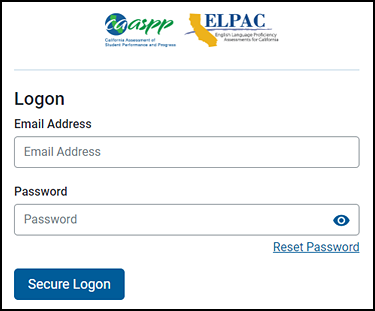
Figure 1. DEI Logon screen
Enter Logon Information for the Student Being Tested
After logging on to the DEI, the Enter Student Information screen, shown in figure 2, appears. Enter the logon information for the student being tested.
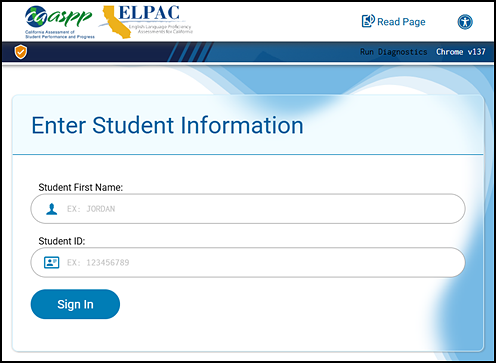
Figure 2. Enter Student Information screen
To enter a student’s information, complete the following steps:
- In the Student First Name field, enter the student’s first name as it exists in TOMS.
- In the Student ID field, enter the student’s SSID.
- Select [Sign In].
Verify Student Information
After a student’s information has been entered, the Is This the Student? screen appears (figure 3).
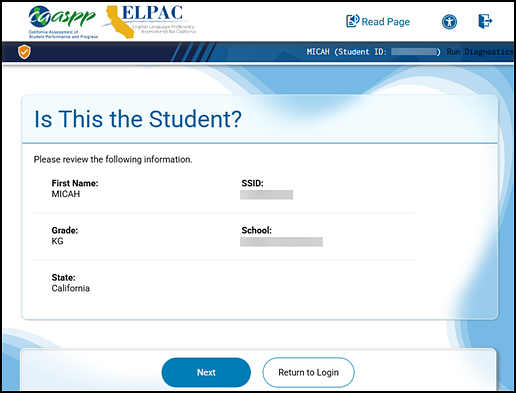
Figure 3. Is This the Student? screen
- Review the following information that appears on this screen:
- First Name
- SSID
- Grade
- School
- State
- If all of the student’s information is correct, select the [Next] button. If any of the information is incorrect, select the [Return to Login] button and do not proceed with the data entry for this student. Instead, notify the test site coordinator that the student’s information is incorrect. Data entry cannot begin until this information is corrected.

