Accommodations
Accommodations are available for the listed, approved assessments and do not change the construct of what is being assessed. Students who receive these accessibility resources will receive a valid score. Accommodations are provided either as embedded components of the TDS or are non-embedded. For example, braille is an embedded accommodation; the use of alternate response options is a non-embedded accommodation.
Accommodations for all assessments are assigned in TOMS by an LEA CAASPP coordinator or ELPAC coordinator, or site CAASPP coordinator or site ELPAC coordinator. Accommodations are only available for assignment when the resources are documented in a student’s IEP or Section 504 plan and the student regularly uses them in daily instruction, assessment, or both.
Embedded
Embedded accommodations are available within the computer-based TDS to all students. Because the alternate assessments are administered in a one-on-one setting, embedded accommodations are not available for the CAAs or the Alternate ELPAC.
American Sign Language
Approved Assessment(s):
- Smarter Balanced for ELA (Listening)
- Smarter Balanced for Mathematics
- CAST
- Initial ELPAC (computer-based assessments; Listening domain only)
- Summative ELPAC (computer-based assessments; Listening domain only)
Description:
Test content is translated into ASL video.
- ASL human signer and the signed test content are viewed on the same screen.
-
A student may view portions of the ASL video as often as needed by selecting the [American Sign Language] hands icon to the left of the context menu, as displayed in figure 1.
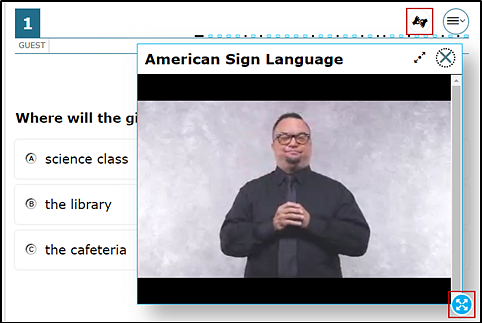
Figure 1. American Sign Language
- A student can resize an American Sign Language box by hovering over the circle with the arrows in the lower-right corner—also indicated in figure 1—until the cursor turns into a diagonal, two-headed arrow; and then using the selection means (for example, pressing and holding a mouse button) to drag the American Sign Language box corner to increase or decrease the size of the American Sign Language box.
Use:
A student who is deaf or hard of hearing and who typically uses ASL may need this accommodation when accessing text-based content in the assessment.
- The use of this accommodation may result in the student needing additional overall time to complete the assessment.
- For many students who are deaf or hard of hearing, viewing signs is the only way to access information presented orally. It is important to note, however, that some students who are hard of hearing will be able to listen to information presented orally if provided with appropriate amplification and a setting in which extraneous sounds do not interfere with clear presentation of the audio presentation in a listening test.
- For the ELPAC Speaking domain, if a student using an embedded ASL accommodation responds using ASL, an ASL interpreter would need to appropriately scribe the response before recording the student response score into the TDS.
Audio Transcript (Includes Braille Transcript)
Approved Assessment(s):
- Smarter Balanced for ELA (Listening)
- CSA (Listening)
- Initial ELPAC (computer-based assessments)
- Summative ELPAC (computer-based assessments)
Description:
Content that is accessed through listening during the course of the assessment with the option of closed-captioning is made available in braille or on-screen as a single text presentation (rather than one line at a time as provided by closed-captioning).
-
The [Transcripts] icon the student selects to request a transcript is indicated in figure 2; while the sample transcript is the on-screen, audio transcript that appears in a pop-up box, this accommodation also is available in refreshable braille.
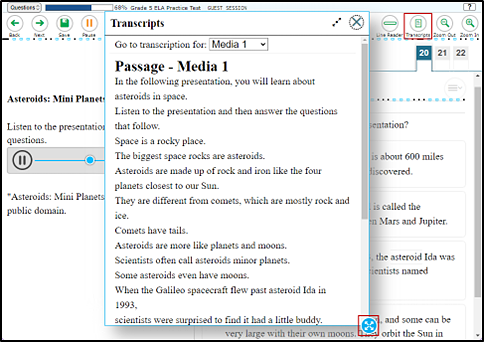
Figure 2. Audio Transcript
- A student can resize the transcripts box by hovering over the circle with the arrows in the lower-right corner—also indicated in figure 2—until the cursor turns into a diagonal, two-headed arrow; and then using the selection means (for example, pressing and holding a mouse button) to drag the transcripts box corner to increase or decrease the size of the transcripts box.
Use:
A student who is deaf or hard of hearing, visually impaired, or both may have difficulty with portions of the assessment accessed through listening when the closed-captioning does not provide adequate support to assist the student’s testing.
- A student who requires the closed-captions to be presented in braille also must have the braille embedded accommodation set.
- When the closed-captions are presented in braille, they are available in the following braille codes:
- UEB uncontracted
- UEB contracted
- A student who requires the closed-captioned material to be presented as a transcript will see the closed-captioning in a single text presentation on screen.
Braille
Approved Assessment(s):
- Smarter Balanced for ELA
- Smarter Balanced for Mathematics
- CAST
- CSA (This resource is available in Spanish.)
- Initial ELPAC (computer-based assessments)
- Summative ELPAC (computer-based assessments)
Description:
A student with visual impairment may use a raised-dot code that individuals read with fingertips.
- Graphic material (for example, maps, charts, graphs, diagrams, and illustrations) is presented in a raised format (paper or thermoform).
- Contracted, noncontracted, or both contracted and noncontracted braille are available, depending on the assessment; Nemeth code is available for mathematics.
Use:
A student with visual impairment may read text via braille.
- Tactile overlays and graphics also may be used to assist the student in accessing content through touch.
- Refreshable braille is available only for the Smarter Balanced for ELA, CAST, CSA, and ELPAC because Nemeth code is not available via refreshable braille.
- For the Smarter Balanced for Mathematics, CAST, and CSA, braille is presented via embosser; embosser-created braille can be used for ELA and the ELPAC also.
- It is not necessary to request the print-on-demand accommodation when assigning the braille accommodation.
- Alternative text descriptions are embedded in the assessment for all graphics.
- Embedded braille is both embossed and refreshable.
- The use of this accommodation may result in the student needing additional overall time to complete the assessment.
Limitations:
Note that when braille has been selected as the test mode, the following resource limitations are in effect:
- ASL videos are not available.
- Text-to-speech is not available.
- Color contrast is forced into black on white.
- Embossing options are displayed.
- Mute System Volume options are displayed (any test presented in braille).
- The student testing interface is forced into streamline mode.
- Masking is disabled.
- Highlighting is disabled.
- Strikethrough is disabled.
- Expandable passage and item options are disabled.
Closed-Captioning
Approved Assessment(s):
- Smarter Balanced for ELA (Listening)
- CSA (Listening) (This resource is available in Spanish.)
- Initial ELPAC (computer-based assessments)
- Summative ELPAC (computer-based assessments)
Description:
Closed-captioning is printed text that appears on the computer screen as audio materials are presented. This resource is shown in figure 3.
- This accommodation starts when the student accesses the audio in the test question and does not disappear until the audio passage has reached the end of its play.
- Closed-captioning does not require additional manual intervention by the student.
-
A student can move the closed-caption to the top or the bottom of the test question area by selecting an arrow in the upper-right corner of the closed-captioning box or close the box altogether by selecting the “X” (indicated in figure 3).
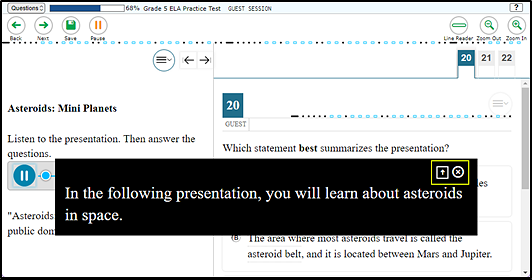
Figure 3. Closed-captioning
Use:
A student who is deaf or hard of hearing and who typically accesses information presented via audio by reading words that appear in synchrony with the audio presentation may need this resource to access audio content.
For many students who are deaf or hard of hearing, viewing words (sometimes in combination with reading lips and ASL) is how they access information presented orally. It is important to note, however, that some students who are hard of hearing will be able to listen to information presented orally if provided with appropriate amplification and a setting in which extraneous sounds do not interfere with clear presentation of the audio presentation in a listening test.
Speech-to-Text
Approved Assessment(s):
- Smarter Balanced for ELA
- Smarter Balanced for Mathematics
- CAST
- Initial ELPAC (computer-based assessments)
- Summative ELPAC (computer-based assessments)
Description:
Speech-to-text functionality within the TDS allows a student to use a voice as an input device to the computer, to dictate responses for CR items. External assistive technology devices are not required for this embedded resource.
For the Smarter Balanced for Mathematics and CAST, this accommodation can be used for English or Spanish. When it is used for Spanish, it is recommended that the student also be assigned the translations (Spanish stacked–dual language) embedded designated support.
To enter a response to a question or prompt, the student selects the [Microphone] icon in the response area. This is indicated in figure 4.
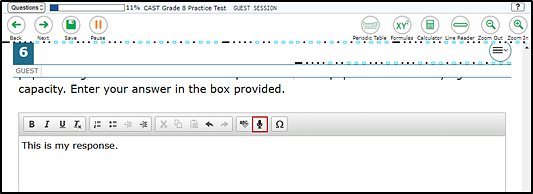
Figure 4. Speech-to-text
Use:
A student who has a motor or processing disability(ies) (such as dyslexia) or who has had a recent injury (such as a broken hand or arm) that makes it difficult to produce text or commands using computer keys may need alternative ways to work with computers.
A student who uses speech-to-text in the TDS should review all generated text to correct errors in transcription, including use of writing conventions and punctuation; thus, prior experience with this accommodation is essential. A student to whom speech-to-text has been assigned should use it in a practice or training test to become familiar with using this accommodation in the TDS.
Using voice recognition software may be the only way the student demonstrates composition skills. Still, the use of speech-to-text does require that the student knows writing conventions and that the student has the review and editing skills required of students who enter text via the computer keyboard. It is important that a student who uses speech-to-text also be able to develop planning notes via speech-to-text, and to view what is produced while composing via speech-to-text.
The use of this accommodation may result in the student needing additional time to complete the assessment, the use of a separate setting, or both.
Refer also to the non-embedded speech-to-text accommodation for information about additional student options.
Text-to-Speech (Reading Passages)
Approved Assessment(s):
- Smarter Balanced for ELA
- CSA
- Initial ELPAC (computer-based assessments; Listening, Speaking, and Writing domains)
- Summative ELPAC (computer-based assessments; Listening, Speaking, and Writing domains)
Description:
On-screen text is read aloud to the student via embedded text-to-speech technology in the TDS. The student is able to control the speed as well as raise or lower the volume of the voice via a volume control. Text-to-speech with line tracking causes the entire line to be highlighted lightly. Each word that is spoken is highlighted in a contrasting color as it is read aloud (indicated in figure 5).
Use:
This accommodation is appropriate for one of a very small number of students with a documented need in an IEP or Section 504 plan. To use this designated support, the student must first select the [TTS] speaker icon (also indicated in figure 5). A student who uses text-to-speech will need headphones unless tested individually in a separate setting. Any warning or advisory pop-up boxes can also be read aloud after a student selects the [TTS] speaker icon on the box.
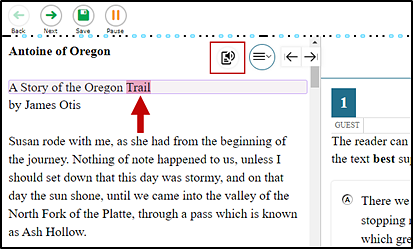
Figure 5. Text-to-speech—passages
Word Completion
Approved Assessment(s):
- Smarter Balanced for ELA
- Smarter Balanced for Mathematics
- CAST
Description:
A student uses an embedded feature that offers a list of single words providing an option for the next word based on word frequency and syntax rules.
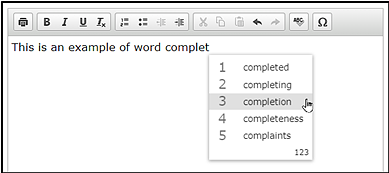
Figure 6. Word completion
Use:
A student who meets one of the following criteria may use word completion in the TDS:
- The student has a documented motor or orthopedic impairment(s) that impairs the student’s ability to provide written or typed responses without the use of assistive technology.
- The student has a moderate to severe learning disability(ies) that prevents the student from recalling, processing, or expressing written language.
The student will need to be familiar with the feature and should have had many opportunities to use it in daily instruction prior to testing.
Using word completion software does require that the student knows writing conventions and that the student has the review and editing skills required of a student who enters text via the computer keyboard. It is important that a student who uses word completion also be able to develop planning notes with or without text-to-speech.
A student who uses word completion in conjunction with speech output will need headphones unless the student is testing individually in a separate setting. A student may need additional time to test.
Refer also to the non-embedded word completion accommodation for information about additional student options.
Non-Embedded
Non-embedded accommodations are not embedded within the TDS and are provided by the test administrator or test examiner to students at the time of testing. All accessibility resources for PPTs are non-embedded.
100s Number Table (Mathematics)
Approved Assessment(s):
- Smarter Balanced for Mathematics
- CAST
- CAA for Mathematics
Description:
The 100s number table is a paper-based table listing numbers from 1–100 available for reference. This accommodation is for use by a student taking a mathematics assessment in any grade level.
Use:
A student with visual processing or spatial perception needs may find this beneficial, as documented in an IEP or Section 504 plan.
Abacus
Approved Assessment(s):
- Smarter Balanced for Mathematics
- CAST
- CAA for Mathematics
- CAA for Science
Description:
This resource may be used in place of scratch paper for a student who typically uses an abacus.
Use:
A student with visual impairment or with a documented processing impairment who typically uses an abacus may use an abacus in place of using scratch paper.
Additional Instructional Supports and Resources for Alternate Assessments
Approved Assessment(s):
- CAA for ELA
- CAA for Mathematics
- CAA for Science
- Initial Alternate ELPAC
- Summative Alternate ELPAC
Description:
An eligible student shall have any instructional supports, accommodations, or both, including the language of instruction or physical supports, used in the student’s daily instruction in accordance with the student’s IEP.
Use:
Administration of the CAAs, Initial Alternate ELPAC, or Summative Alternate ELPAC to an eligible student shall be one-on-one, test examiner to student. Depending upon the student’s disability or needs, the CAAs, Initial Alternate ELPAC, or Summative Alternate ELPAC may or may not include the student’s independent use of the testing interface.
Alternate Response Options
Approved Assessment(s):
- All
Description:
Devices that can be used as an alternate response option include but are not limited to adapted keyboards, AAC devices, adapted keyboards, large keyboards, Sticky Keys, MouseKeys, FilterKeys, adapted mouse, touch screen, head wand, and switches.
Use:
A student with certain physical disabilities (including both fine motor and gross motor skills) may need to use the alternate response options accommodation.
- Some alternate response options are external devices that must be plugged in and be compatible with the assessment delivery platform.
- An alternate response option that requires a third-party software to run also requires the permissive mode test setting.
For the ELPAC PPT for the K–2 Writing domain, the test examiner or scribe must transcribe student responses in the Answer Book. For the Initial Alternate ELPAC and Summative Alternate ELPAC, alternate response options can include picture cards, answer choice cards, objects, and manipulatives.
American Sign Language or Manually Coded English
Approved Assessment(s):
- Initial ELPAC (Listening and Speaking domains only)
- Summative ELPAC (Listening and Speaking domains only)
- Initial Alternate ELPAC
- Summative Alternate ELPAC
Description:
A student who is deaf or hard of hearing and who typically uses ASL may need this accommodation when accessing text-based content in the assessment.
Use:
What follows are guidelines for use of ASL or Manually Coded English:
- The use of this accommodation may result in the student needing additional overall time to complete the assessment.
- For many students who are deaf or hard of hearing, viewing signs is the only way to access information presented orally. It is important to note, however, that some students who are hard of hearing will be able to listen to information presented orally if provided with appropriate amplification and a setting in which extraneous sounds do not interfere with clear presentation of the audio presentation in a listening test.
- A student using a non-embedded ASL accommodation responds using ASL, with an ASL interpreter scribing the response appropriately.
Braille
Approved Assessment(s):
- Initial ELPAC
- Summative ELPAC
Description:
A student with visual impairment may use a raised-dot code that individuals read with fingertips. For the Initial ELPAC and Summative ELPAC, uncontracted braille test forms are available to a student in K–2.
Use:
A student with visual impairment may read text via braille.
- Tactile overlays and graphics also may be used to assist the student in accessing content through touch.
- Alternative text descriptions are embedded in the assessment for all graphics.
- The use of this accommodation may result in the student needing additional overall time to complete the assessment.
Breaks
Approved Assessment(s):
- Initial ELPAC (computer-based assessments)
- Initial ELPAC (Writing domain for K–2)
- Summative ELPAC (computer-based assessments)
- Summative ELPAC (Writing domain for K–2)
- Initial Alternate ELPAC
- Summative Alternate ELPAC
Description:
Breaks may be given during the administration of an ELPAC domain. Sometimes a student is allowed to take breaks when individually needed to reduce cognitive fatigue when the student experiences heavy assessment demands. This accommodation must be assigned to the student in TOMS to allow breaks during a domain.
The ELPAC test examiner may need to introduce special administrative considerations to support a student needing this resource. The use of this resource may result in the student needing additional overall time to complete the assessment.
Calculator, Mathematics (Grades Six and Above)
Approved Assessment(s):
- Smarter Balanced for Mathematics (grades six through eight and grade eleven)
Description:
A non-embedded calculator may be used by a student needing a specialized calculator, such as a braille calculator or a talking calculator, which is currently unavailable within the assessment platform. This accommodation is for use on calculator-allowed questions only in grades six through eight and grade eleven.
Use:
What follows are guidelines for use of the calculator:
- A student who is unable to use the embedded calculator for calculator-allowed questions will be able to use the calculator that is typically used, such as a braille calculator or a talking calculator.
- Test administrators should ensure that the calculator is available only for designated calculator questions.
- The non-embedded calculator should have no internet or wireless connectivity, and all security procedures need to be followed.
A student who requires the use of a non-embedded calculator for all items must have an approved unlisted resource request, because the use of a non-embedded calculator for all items changes the testing construct.
Large Print
Approved Assessment(s):
- Initial ELPAC (Writing domain for K–2)
- Summative ELPAC (Writing domain for K–2)
Description:
Large-print test forms are available to a student in K–2. For students taking the K–2 Initial ELPAC who require this resource, the appropriate zoom test setting should be selected for the computer-based domains.
Use:
A student in K–2 with visual impairment can use printed large-print Test Books and Answer Books for the Initial ELPAC or Summative ELPAC.
Multiplication Table, Mathematics
Approved Assessment(s):
- Smarter Balanced for Mathematics
- CAA for Mathematics
Description:
A paper-based (1–12) multiplication table is an accommodation for use by a student taking a mathematics assessment.
Use:
This accommodation is for a student with a documented and persistent calculation disability (for example, dyscalculia).
Print-on-Demand
Approved Assessment(s):
- Smarter Balanced for ELA
- Smarter Balanced for Mathematics
- CAST
- CAA for ELA
- CAA for Mathematics
- CAA for Science
- CSA
Description:
Paper copies of passages, stimuli, questions, or any combination of these are printed for a student.
Use:
A student with a disability may need paper copies of passages, stimuli, questions, or any combination of these.
- A very small percentage of students should require this accommodation.
- The use of this accommodation may result in the student needing additional time to complete the assessment.
- It is not necessary to request the print-on-demand accommodation when assigning the braille accommodation.
- When used in conjunction with the print size embedded designated support, the font size within the printed content is the font size set using the print size resource.
Read Aloud Reading Passages
(Refer also to the non-embedded read-aloud designated support for ELA, mathematics, science, and ELPAC questions.)
Approved Assessment(s):
- Smarter Balanced for ELA
- CAA for ELA
- CSA
Description:
Text is read aloud to the student by a human reader or by a trained and qualified human reader who follows the administration guidelines provided in the Read Aloud Guidelines.
- All or portions of the content may be read aloud.
- Refer to the guidelines for choosing the read-aloud accommodation when deciding if this accommodation is appropriate for a student.
Use:
This accommodation is appropriate for a very small number of students.
- A student should have the option of asking a reader to slow down or repeat text.
- The use of this accommodation may result in the student needing additional time to complete the assessment, the use of a separate setting, or both.
Scribe (Writing)
(Refer also to the non-embedded scribe designated support for mathematics, science, and nonwriting ELA and CSA.)
Approved Assessment(s):
- Smarter Balanced for ELA (PT full write)
- CAA for ELA
- CSA
- Initial ELPAC (computer-based assessments)
- Initial ELPAC (Writing domain for K–2)
- Summative ELPAC (computer-based assessments)
- Summative ELPAC (Writing domain for K–2)
Description:
A student dictates responses to a person who records, verbatim, what is dictated. For many of these students, dictating to a scribe is the only way to demonstrate their composition skills.
The scribe must be trained and qualified and must follow the administration guidelines provided in the Scribing Protocol.
Use:
A student who has a documented significant motor or processing difficulty(ies), or who has had a recent injury (such as a broken hand or arm) that makes it difficult to produce responses may need to dictate responses to a person, who then records the student’s responses verbatim.
- The use of this accommodation may result in the student needing additional time to complete the assessment.
- It is important that the student be able to develop planning notes via the scribe, and to view what is produced while composing via dictation to the scribe.
Speech-to-Text
Approved Assessment(s):
- Smarter Balanced for ELA
- Smarter Balanced for Mathematics
- CAST
- Initial ELPAC (computer-based assessments)
- Summative ELPAC (computer-based assessments)
Description:
Voice recognition allows a student to use a voice as an input device to the computer, to dictate responses or give commands (for example, opening application programs, pulling down menus, and saving work).
- Voice recognition software can generally recognize speech up to 160 words per minute.
- A student may use a personal assistive technology device.
For the Smarter Balanced for Mathematics and CAST, this non-embedded accommodation can be used for English or Spanish.
Refer also to the embedded speech-to-text accommodation for information about additional student options.
Use:
A student who has a motor or processing disability(ies) (such as dyslexia) or who has had a recent injury (such as a broken hand or arm) that makes it difficult to produce text or commands using computer keys may need alternative ways to work with computers. The student will need to be familiar with the software and should have had many opportunities to use it prior to testing.
Speech-to-text software requires that the student go back through all generated text to correct errors in transcription, including use of writing conventions; thus, prior experience with this accommodation is essential. If the student uses a personal assistive technology device, all assessment content should be deleted from this device after the test for security purposes.
Using voice recognition software may be the only way the student demonstrates composition skills. Still, the use of speech-to-text does require that the student knows writing conventions and that the student has the review and editing skills required of a student who enters text via the computer keyboard. It is important that a student who uses speech-to-text also be able to develop planning notes via speech-to-text, and to view what is produced while composing via speech-to-text.
The use of this accommodation may result in the student needing additional time to complete the assessment, the use of a separate setting, or both.
Word Completion
Approved Assessment(s):
- Smarter Balanced for ELA
- Smarter Balanced for Mathematics
- CAST
Description:
A student uses non-embedded software that will offer a list of single words providing an option for the next word based on word frequency and syntax rules.
Use:
A student who meets one of the following criteria may use word completion:
- The student has a documented motor or orthopedic impairment(s) that impairs the student’s ability to provide written or typed responses without the use of assistive technology.
- The student has a moderate to severe learning disability(ies) that prevents the student from recalling, processing, or expressing written language.
The student will need to be familiar with the software and should have had many opportunities to use it in daily instruction prior to testing.
Using word completion software does require that the student knows writing conventions and that the student has the review and editing skills required of a student who enters text via the computer keyboard. It is important that a student who uses word completion also be able to develop planning notes with or without text-to-speech.
A student who uses word completion in conjunction with speech output will need headphones unless the student is testing individually in a separate setting. A student may need additional time to test.
The student’s word completion solution used must adhere to the following guidelines:
- The software must predict a single word only.
- Functionality that provides phrase completion, predict ahead, or next word will be unavailable.
- The program must have settings that allow only a basic dictionary. Expanded dictionaries, such as topic dictionaries and word banks, must be disabled.
- Phonetic spelling functionality may be used, as well as speech output built into the program that reads back the information the student has written.
The student may use a personal assistive technology device. Note the following about student-provided assistive technology devices:
- Use of this resource may require permissive mode to be enabled.
- If the device has additional features that may compromise test security (such as internet access), the functionality should be disabled before testing.
- All assessment content must be removed after testing to protect the security and integrity of the assessments.
Word Processor (Writing)
Approved Assessment(s):
- Initial ELPAC
- Summative ELPAC
Description:
A word processor is permitted for grades three through twelve PPT emergency forms. A student who uses word processing software for responses must have the spelling and grammar check turned off for responses in the Writing domain. Student responses must be transcribed into the Answer Book.
Use:
A student may use alternate writing options, including a word processor, paper and pencil, adapted pencils, picture cards, and any other method the student typically uses for writing. The test examiner will score the student response and enter the student score into the TDS. Spelling and grammar are not part of the construct being measured.

