District Resources
The [District Resources] button (figure 1) gives teachers and school administrators access to resources linked by the Administrator. The [District Resources] instructional resource button is available for ELA and math IABs and FIABs, ELPAC IAs, and CAST IAs.
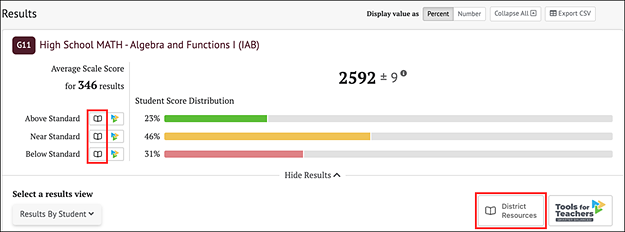
Figure 1. [District Resources] Instructional Resource Button
View Instructional Resources
Administrators can add, review, edit, and delete links to instructional resources accessed through the [District Resources] button for all of the organizations they are associated with in TOMS. This is completed from the Manage Instructional Resources page, which is accessed by selecting the [District Resources] button on the Home Page Administrator Tools.
The Manage Instructional Resources page elements are shown in figure 2.
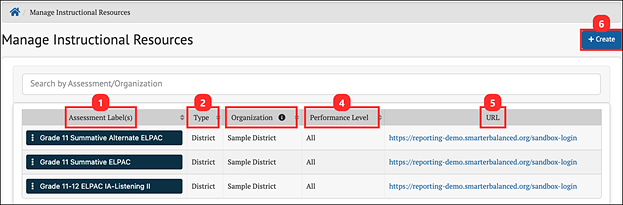
Figure 2. Manage Instructional Resources
This page shows user uploaded instructional resources, with the following information:
- Assessment Label(s): Name(s) of the interim assessment with which the resource is affiliated
- Type: This is the organizational level where the link is affiliated. Options are: State, Group of Districts, District, or Group of Schools
- Organization: The name of the organization
- Performance Level: The reporting category level(s) associated with the resource
- URL: The web location of the resource
- [+Create]: Allows user to add the new resource
Creating a New Instructional Resource Link
Administrators may add links to local or other resources into CERS for IABs, FIABs, and CAST and ELPAC IAs. This allows educators to access further support based on assessment and performance levels. Selecting the [+Create] button opens the pop-up screen (figure 3).
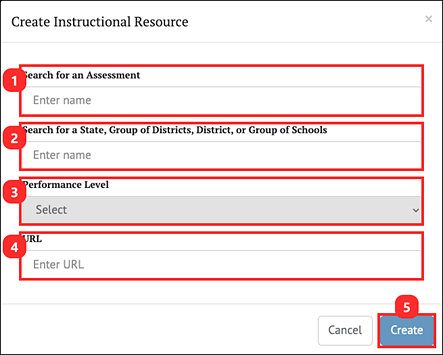
Figure 3. Create Instructional Resource Pop-Up
- Search for an Assessment: Associates the resource with a specific assessment allowing it to display using the [District Resources] button when viewing assessment results.
- Search for a State, Group of Districts, District, or Group of Schools: Associates the resource to a state, district, or school based on the user’s TOMS role.
- Performance Level: Associates the resource with a specific performance level; may select [All] to associate with all levels. When [All] is selected, the link to the resource will be available through the large [District Resource] button.
- URL: Enter the URL of the resource including the https:// or http:// prefix.
- [+Create]: Creates the new resource
Edit or Delete Existing Instructional Resources
When the Context Menu three-dot icon [⋮] on an Assessment Label is selected, two options are presented for that resource: Edit or Delete.
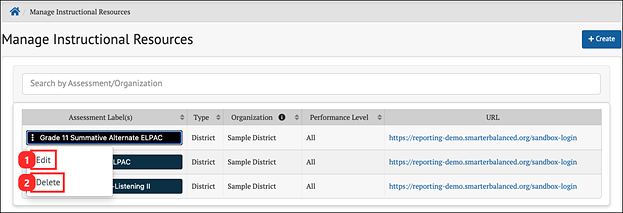
Figure 4. Resource Management Options
- [Edit]: Allows the user to edit the URL of the selected instructional resource
- [Delete]: Allows the user to remove the instructional resource from the system
Selecting [Edit] brings up a similar pop-up screen as displayed when the [+Create] button is selected, except that the menu elements are auto filled with the existing information for the selected resource. The user may then edit the URL for the resource. Selecting [Delete] removes the resource from the system.

