CAST Assessment Results
CAST Summative Assessment Results in Group View
The group view for the California Science Test (CAST) provides an aggregate and an individual display for an assigned group, a custom group, or a school. Refer to the View Student Assessment Results by School and Grade section or the View Student Group Assessment Results section for details.
Once a user selects the CAST assessment to display in the group view, the Results page displays as shown below in figure 1.
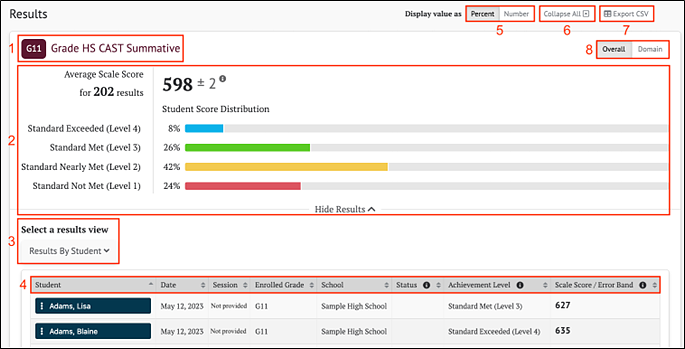
Figure 1. CAST Summative Results Page
The Results page for the CAST summative assessment displays the following information and elements:
- Name and grade of the assessment
- Group Aggregate panel: Displays the aggregate data for the selected group of students
- Select a results view: Drop-down menu offers a single option for display results:
- [Results By Student]
- Results View table
- Display value as field: Contains toggles allowing a user to change the display to show the Student Score Distribution in percentages of students or numbers of students in each level
- [Collapse All] button: Hides the Results by Student table for all the displayed assessments and toggles to an [Expand All] button, which displays the results again
- [Export CSV] button: Gives the option to download the results in CSV format
- Toggle button to switch between [Overall] and [Domain]
CAST Summative Group Results
The CAST summative assessment reports achievement by an Overall Scale Score and three Domain-specific Achievement Levels.
For Overall Scale Scores, the [Overall] toggle displays the Student Score Distribution with four achievement levels.
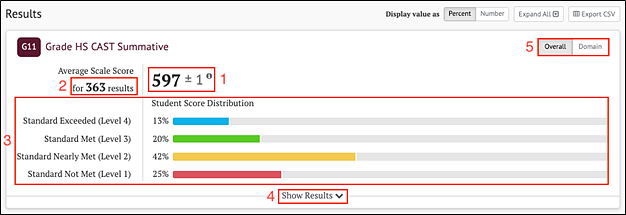
Figure 2. Overall Group Results for CAST
The Group Aggregate panel for CAST Overall Scale Scores displays the following information and elements:
- Average Scale Score: Average scale score for the selected group of students and an error band based on the Standard Error of the Mean
- Number of student test results from which the average scale score and score distribution is calculated
- Student Score Distribution: Score distribution for the achievement levels of the overall score
- [Show Results] button: Displays the Results View table for the displayed assessment and toggles to a [Hide Results] button that can hide the table
- [Overall/Domain] toggle: Switches between Overall and Domain scores
For Domains, the [Domain] toggle displays three Domain-specific Achievement Levels with three reporting categories: Below Standard, Near Standard or Above Standard.
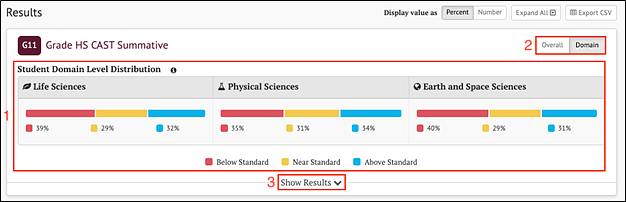
Figure 3. Domain Group Results for CAST
The Group Aggregate panel for CAST Domain Levels displays the following information and elements:
- Student Domain Level Distribution: Distributions for each domain for the selected group of students
- [Overall/Domain] toggle: Switches between Overall and Domain scores
- [Show Results] button: Displays the Results View table for the displayed assessment and toggles to a [Hide Results] button that can hide the table
CAST Summative Results By Student
The Results By Student table for CAST summative results can be toggled to show Overall Scale Scores or Achievement Levels by Domain. Overall is the default selection.
Student Overall Scores
When the [Overall] button is selected, the Results By Student table includes the information elements for each student shown below.
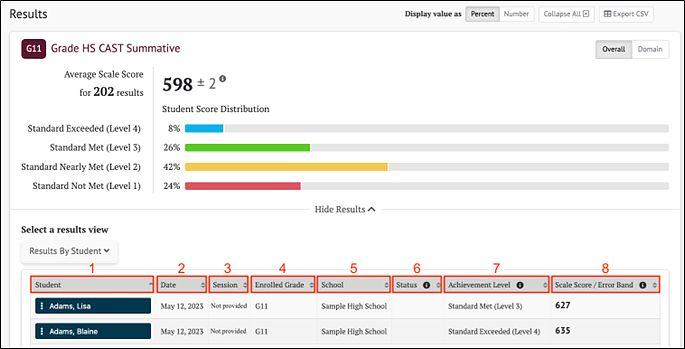
Figure 4. CAST Summative Results By Student as Overall Scores
The Overall Score table includes the following information for each student:
- Student: Student’s full name and a Context Menu three dots icon [
 ] that provides access to additional student details (refer to Summative Student Options section)
] that provides access to additional student details (refer to Summative Student Options section) - Date: Date student completed the assessment
- Session: Test session identifier (applicable to interim assessments only)
- Enrolled Grade: Student’s enrolled grade at the time of the assessment
- School: Student’s assigned school at the time of the assessment
- Status: The assessment status describes whether the administration condition (Manner of Administration) was Valid or Invalid. A blank Status field indicates a valid assessment status.
- Achievement Level: Student’s overall achievement level on the assessment: Standard Not Met (Level 1), Standard Nearly Met (Level 2), Standard Met (Level 3), or Standard Exceeded (Level 4)
- Scale Score/Error Band: Student’s overall scale score and error band
Student Achievement Levels by Domain
When the [Domain] button is selected, the Results By Student table changes to show each student’s assessment results by domain (figure 5). Return to the default view by selecting the [Overall] button.
The Student Domain Level Distribution table displays the number/percent of students scoring in each reporting category (Below Standard, Near Standard, or Above Standard) for each science domain.
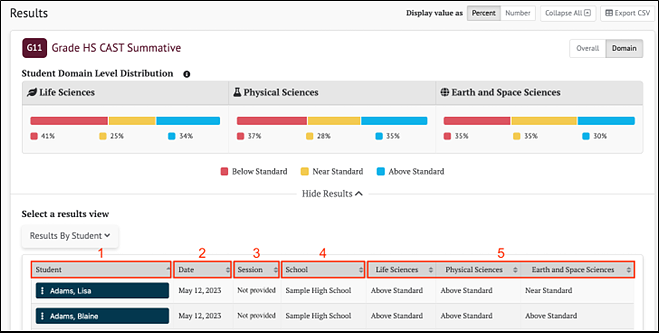
Figure 5. CAST Summative Results By Student and Science Domain
Each student result in the Domain Scores table shows the following elements:
- Student: Student’s full name and Context Menu three dots icon [
 ] provides access to additional student details (refer to Summative Student Options section)
] provides access to additional student details (refer to Summative Student Options section) - Date: Date student completed the assessment
- Session: Test session identifier (applicable to interim assessments only)
- School: School where the assessment was administered
- Student’s performance on each domain noted as Above Standard, Near Standard, or Below Standard

