Establishing SIS Vendor Credentialing
Use the Authorization to Release Student Data to Vendors and Credentials subsections to establish SIS vendor credentials (figure 1).
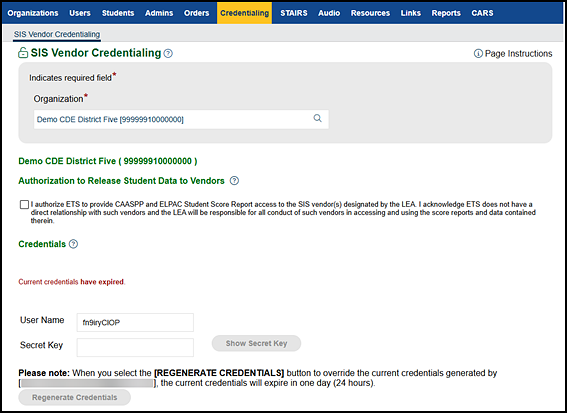
Figure 1. SIS Vendor Credentialing screen
Authorization to Release Student Data to Vendors
Use the “Authorization to Release Student Data to Vendors” section of the SIS Vendor Credentialing screen to confirm that LEA coordinators are authorizing ETS to provide SSR access to the designated vendors.
- Select the Authorization to Release Student Data to Vendors checkbox.
- Once the Authorization to Release Student Data to Vendors checkbox has been selected, either the [Generate Credentials] button or the [Regenerate Credentials] button is displayed, depending on whether credentials have previously been generated for the LEA. For details, refer to the Credentials subsection.
Credentials
Refer to this subsection for information about the status of vendor credentials and for instructions on how to generate or regenerate vendor credentials. Credentials last for 365 days from the time they are generated. This screen provides warning text that shows either how many days remain before the vendor credentials expire or whether the vendor credentials have already expired.
-
The [Generate Credentials] button will be displayed the first time credentials are generated (figure 2). The “Proceed with generating credentials?” message is displayed.
- Select the [Cancel] button to stop generating new credentials.
- Select the [Yes, Generate Credentials] button to continue generating the new credentials.
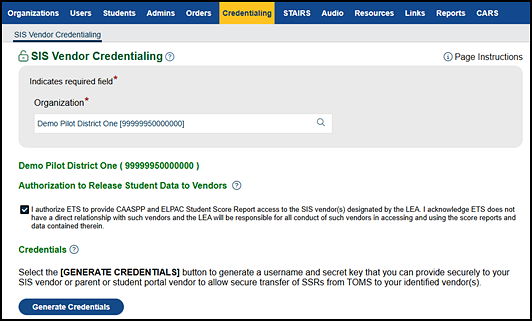
Figure 2. [Generate Credentials] button
- Once credentials have been generated, selecting the [Show Secret Key] button will display the credentials. Selecting the [Hide Secret Key] button will hide the credentials with an asterisk [*]. The user must notate the credentials before leaving this screen. Once the user leaves this screen, credentials must be regenerated for them to be displayed.
-
The [Yes, Generate Credentials] button will be displayed only the first time that credentials are generated. After that, whenever the credentials need to be regenerated, the [Regenerate Credentials] button will be displayed (figure 3).
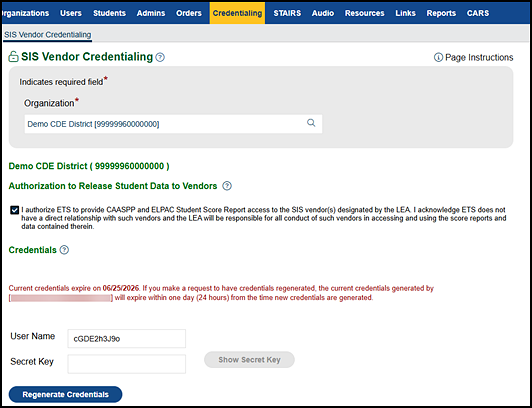
Figure 3. [Regenerate Credentials] button
If the credentials have been generated at least once and have now expired, on-screen instructions will provide directions for regenerating the credentials (figure 4).
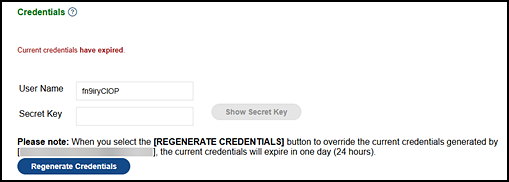
Figure 4. “Credentials have expired” message

