LEA CAASPP Reports
LEA reports can be accessed only by LEA coordinators. LEA reports contain data associated with the user’s LEA. If the LEA coordinator is associated with multiple LEAs, there is an option to run consolidated reports (full and summary).
To access an LEA report, select the [Reports] navigation tab from the top navigation bar, and then select the [LEA Reports] action tab (figure 1).

Figure 1. Navigation for CAASPP LEA reports
The following LEA reports are available for LEA CAASPP coordinators. Select a link for details on a specific report.
- CAA for ELA LEA-Level Second Scoring Report
- CAA Tested Data Report
- CAASPP CARS LEA-Level Status Report
- CAASPP LEA User List Report
- CAASPP LEA-Level SSR Availability Report
- CAASPP LEA-Level SSR Distribution Report
- CAASPP LEA-Level Student Demographics Snapshot Report
- CAASPP LEA-Level Student Test Assignment Report
- CAASPP LEA-Level Student Test Settings Report
- CAASPP LEA-Level Video SSR Summary Report
- CAASPP STAIRS and Appeals Report
- CAASPP Student Completion Status Report
- CAASPP Student Completion Status Summary Report
- CAASPP Student Score Data File
- CAASPP Student Score Report PDFs
- CAASPP Total Enrolled Students Report
- CAASPP Unlisted Resources Report
- LEA-Level High School Participation Report for the CAST and CAA for Science
- LEA-Level Student Demographics Report
- Security Forms and Remote Administration Status Report
- Signed Security Forms Report
CAA for ELA LEA-Level Second Scoring Report
The CAA for ELA LEA-Level Second Scoring Report should only be used by LEAs and schools that have been assigned second scoring for the Summative Alternate ELPAC per the Summative Alternate ELPAC Second Scoring web page. The report displays students assigned second scoring for the CAA for ELA as well as the status of second-scoring entries in the DEI for either the LEA or school.
CAA Tested Data Report
The CAA Test Data Report shows the count and percentage of students enrolled and who take the CAAs for ELA, mathematics, and science for the current and two previous test administrations.
CAASPP CARS LEA-Level Status Report
The CAASPP CARS LEA-Level Status Report allows the user to download a list of CARS incidents for the selected administration. The user has the ability to filter the list based on current status of the incidents or to download all CARS incidents for the selected administration.
CAASPP LEA User List Report
The CAASPP LEA User List Report generates a list of all CAASPP users associated with the LEA.
Take the following steps to generate this report:
- From the Available Reports list, select the CAASPP LEA User List Report.
- Once the report is selected, the Organization field will be prepopulated on the basis of the user’s role (figure 2). From the Administration Year drop-down list, choose the applicable school year. Select the previous school year to download a file containing a list of users from the previous administration year.
-
Select [Download Report] to continue.
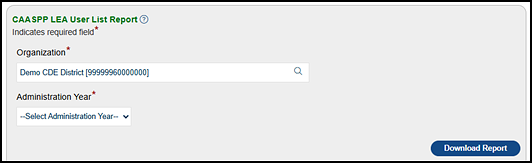
Figure 2. CAASPP LEA User List Report options
CAASPP LEA-Level SSR Availability Report
The CAASPP LEA-Level SSR Availability Report lists students who tested at the selected LEA and have CAASPP SSRs that are available for download. After requesting this report, the user will receive a notification email when it is ready for download.
CAASPP LEA-Level SSR Distribution Report
The CAASPP LEA-Level SSR Distribution Report lists all students registered for CAASPP in the user’s LEA and includes the student’s SSR language preference as well as whether video SSRs were ordered for the student. Reporting in the Organizations chapter for details about how reporting options are set for an LEA or a school. Refer to Reporting in the Student Profile section for details on how to configure an individual student’s reporting options in TOMS. After requesting this report, the user will receive a notification email when it is ready for download.
CAASPP LEA-Level Student Demographics Snapshot Report
The CAASPP LEA-Level Demographic Snapshot Report includes a unique demographic record for each student enrolled in the selected LEA regardless of where the student tested. This snapshot is captured and available at the close of the LEA’s Smarter Balanced, CAAs for ELA and mathematics, and CAST testing window and includes the fields locked when the student started a testing event.
CAASPP LEA-Level Student Test Assignment Report
The CAASPP LEA-Level Student Test Assignment Report generates a list of test assignments made in TOMS for students in the LEA. LEA CAASPP coordinators can use this report to verify student test assignments for CAASPP. After requesting this report, the user will receive a notification email when it is ready for download.
CAASPP LEA-Level Student Test Settings Report
The CAASPP LEA-Level Student Test Settings Report assists LEA CAASPP coordinators in ensuring that appropriate embedded and non-embedded resources are assigned to students who need them. After requesting this report, the user will receive a notification email when it is ready for download.
CAASPP LEA-Level Video SSR Summary Report
When the LEA has opted for video SSRs, the CAASPP LEA-Level Video SSR Summary Report shows the total number of schools with at least one grade band selected to receive them. Other information includes the following:
- Number of students selected to receive video SSRs
- Content area(s)
- Video SSR languages requested
- Number of students who received video SSRs
CAASPP STAIRS and Appeals Report
The CAASPP STAIRS and Appeals Report provides details of CAASPP STAIRS/Appeals cases and statuses at the LEA level. Information about STAIRS cases in this report includes the following:
- School name and CDS code
- Details of the assessment associated with the incident
- STAIRS case number
- STAIRS status
- Associated SSIDs
- Date of the incident
- Date the incident was submitted
- Appeal number, type, and status
CAASPP Student Completion Status Report
The CAASPP Student Completion Status Report contains the testing status of all students enrolled in the LEA by school. Note that the report also includes students who exit the school but do not reenroll in another California public LEA. It provides student data, such as name, SSID, and grade level. This report also provides the status of test administrations (ELA, mathematics, science, and CSA) for each student and indicates whether the student is registered for the assessment, whether the student has started or completed the assessment, and whether a condition code (either PGE or NTE) has been assigned to the student for a given assessment.
CAASPP Student Completion Status Summary Report
The CAASPP Student Completion Status Summary Report provides LEA coordinators with the ability to monitor test completion rates at the LEA and school levels. This report provides aggregate information about the testing status of students at the LEA as well as at individual schools within the LEA. This information includes the total number of students eligible for each assessment (excluding students with PGE and NTE exemptions) and the total number of students who started and completed each assessment. This report also provides aggregate information about the number of test exemptions (PGE and NTE).
CAASPP Student Score Data File
The CAASPP Student Score Data File provides the LEA’s student score results and demographic information for all students testing during a particular test administration. LEA coordinators can use this report to upload the student results to their SIS.
Users can filter the list by students tested within the LEA, “By Tested”; or by the current enrollment, “By Enrolled.” The current enrollment filter will include students who test at a different LEA and moved to the user’s LEA.
Per the California Code of Regulations, student results are stored in TOMS for three years. It is recommended that LEAs download and store locally, student results each year.
The file is downloaded into a .zip file with .csv and .dat format versions. It is available to download by administration year. Links to PDFs of student data file layouts for the current and previous years are also available on this screen. The layout file provides details of what information and the order of the information that users receive when downloading the CAASPP Student Score Data File.
After requesting this report, the user will receive a notification email when it is ready for download.
Take the following steps to generate this report:
- From the Available Reports list, select CAASPP Student Score Data File.
-
Once the report is selected, the Organization field will be prepopulated on the basis of the user’s role (figure 3) and a message will be displayed: “Important: An email notification will be sent when the report requested after selecting [Request New Report] is ready for download.”
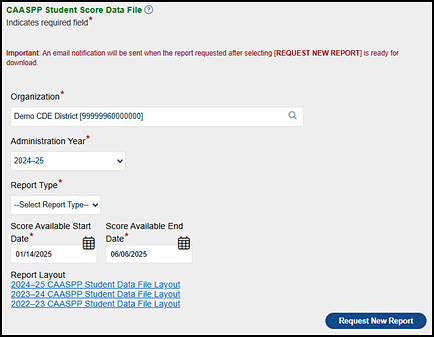
Figure 3. CAASPP Student Score Data File options
- From the Administration Year drop-down list, choose the applicable school year. Note that Administration Year is a required field.
- The Report Type is a required field. From the Report Type drop-down list, select the report type; the choices are By Enrolled LEA and By Tested LEA.
- From the [Start Date] and [End Date] calendar [
 ] icons, select a start date and an end date so that only scores for students who are in the selected school(s) and grade level(s) during the specified date range are included in the report. These are required fields.
] icons, select a start date and an end date so that only scores for students who are in the selected school(s) and grade level(s) during the specified date range are included in the report. These are required fields. - Select [Request New Report].
CAASPP Student Score Report PDFs
The CAASPP Student Score Report PDFs screen (figure 4) allow the user to download either individual SSRs for up to 10 students or a file that contains the SSRs for a grade level, multiple grade levels at a school, or multiple schools within a specific LEA.
The bulk download contains SSRs only for the students who are currently enrolled in the specified LEA.
The multiple SSRs download can be used to obtain the SSRs of up to 10 students who are currently enrolled in the LEA.
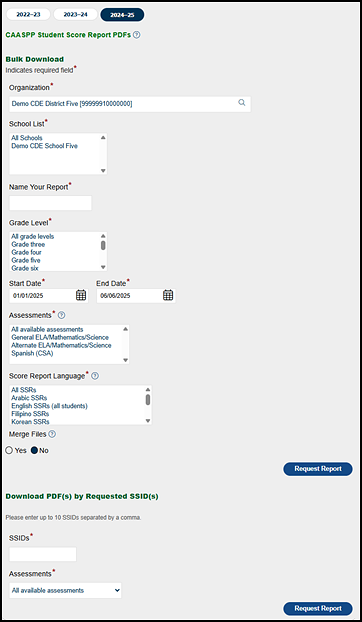
Figure 4. CAASPP Student Score Report PDFs options
Take these steps to request CAASPP SSR PDFs as a bulk download:
- From the Available Reports list, select CAASPP Student Score Report PDFs.
- The Organization field is prepopulated on the basis of the user’s role.
- From the School List, select the school associated with the SSRs. To select more than one school, hold the [Ctrl] key while selecting individual schools. Select All Schools if desired. This is a required field.
- In the Name Your Report field, enter the name for this report. Note that spaces are not allowed. Allowable characters include uppercase and lowercase letters, hyphens, underscores, and the numbers 0 through 9.
- Select the grade level associated with the SSRs from the Grade Level list. To select more than one grade level, hold the [Ctrl] key while selecting individual grade levels. Select all grade levels from the Grade Level list, if desired. This is a required field.
- From the [Start Date] and [End Date] calendar [
 ] icons, select a start date and an end date so that only SSRs for students who are in the selected school(s) and grade level(s) during the specified date range are downloaded. These are required fields.
] icons, select a start date and an end date so that only SSRs for students who are in the selected school(s) and grade level(s) during the specified date range are downloaded. These are required fields. - Select the assessment associated with the SSRs. To select more than one assessment, hold the [Ctrl] key while selecting individual assessments. To select all assessments, select All from the Assessments list. This is a required field.
- Select the score reporting language associated with the SSRs. To select more than one score reporting language, hold the [Ctrl] key while selecting individual score reporting languages. To select all score reporting languages, select All SSRs from the Score Report Language list. This is a required field. The options are as follows:
- All SSRs—Two sets of SSRs are generated for each student, one in English and one in the student’s primary language. Both sets of SSRs are downloaded for each student, per the student’s language settings.
- English SSRs (All Students)—Only English SSRs are generated for all students.
- English SSRs (English Only & Unsupported Languages)—English SSRs are generated for students whose primary language is English or any language other than Spanish, Filipino, Korean, Vietnamese, Mandarin, Cantonese, or Arabic.
- Spanish SSRs—Spanish SSRs are generated for students whose primary language is Spanish.
- Filipino SSRs—Filipino SSRs are generated for students whose primary language is Filipino.
- Korean SSRs—Korean SSRs are generated for students whose primary language is Korean.
- Vietnamese SSRs—Vietnamese SSRs are generated for students whose primary language is Vietnamese.
- Traditional Chinese SSRs—Traditional Chinese SSRs are generated for students whose primary language is either Cantonese or Mandarin.
- Arabic SSRs—Modern Standard Arabic SSRs are generated for students whose primary language is Arabic.
- Select the Yes radio button to merge the SSR PDF files into one or more files. The limit for the number of SSR PDFs per merged file is 10,000.
- Select the [Request Report] button to generate a new report.
- When a confirmation message appears, select the [Close] button to close the message.
- When the report is ready for download, the user receives an email from ca-assessments@ets.org. The email directs the user to select the [Reports] navigation tab and then the [Requested Reports] action tab to get to the Requested Reports screen to download the report.
- Save the downloaded .zip file locally, and then open it to access all the SSRs.
Use the “Download PDF(s) by Requested SSID(s)” section to download an SSR for a student who tested elsewhere but is now enrolled in your LEA. Take these steps to download PDF(s) for up to 10 SSID(s):
- To find the option to download up to 10 SSRs, scroll down the screen to find the “Download PDF(s) by Requested SSID(s)” section toward the bottom of the screen (figure 5). Enter up to 10 comma-separated SSIDs for the students associated with the SSRs, select the assessment associated with the SSRs, and then select the [Download Report] button.
-
Open the file to access the SSR(s) for that student.
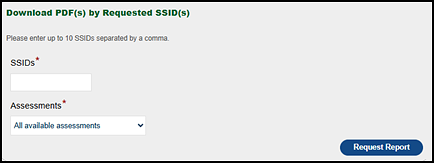
Figure 5. “Download PDFs by Requested SSIDs” options
CAASPP Total Enrolled Students Report
The CAASPP Total Enrolled Students Report provides the LEA CAASPP coordinator with the total number of students in the LEA, broken down by school and grade level. LEAs can also use this report to verify the administration window each school is assigned to and the number of students listed in TOMS in each grade level. This report provides the number of students enrolled in that LEA and in its schools as of the day the user requests the report.
CAASPP Unlisted Resources Report
The CAASPP Unlisted Resources Report allows LEA CAASPP coordinators to monitor the status of the CDE review of the requested unlisted resources prior to testing and to make sure resources are requested for the students who need them. This report generates a list of all students in the LEA using unlisted resources. LEA CAASPP coordinators can use this report to monitor the status of the CDE’s review of the requested unlisted resources and to ensure that resources are requested for the students who need them prior to testing.
LEA-Level High School CAST and CAA for Science Eligibility Report
LEA CAASPP coordinators can use this report to monitor the eligibility of high school students to register for the CAST and the CAA for Science. This report lists all high school students in grades ten, eleven, and twelve who are currently enrolled in the selected LEA. If a student has already taken a science assessment in high school, the report indicates which science assessment the student took, when and where, and in which grade. The report also indicates which students are registered to take a science assessment in the current administration year.
LEA-Level Student Demographics Report
The LEA-Level Student Demographics Report allows LEAs to verify that CALPADS is sending correct information to TOMS. This report (figure 6) includes a unique demographic record for each student who is enrolled in the user’s LEA as saved in CALPADS.
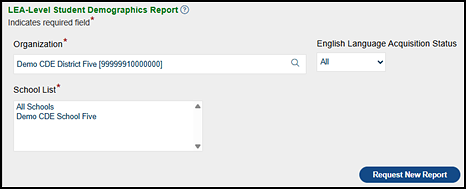
Figure 6. LEA-Level Student Demographics Report options
Take the following steps to request this report:
- From the Available Reports list, select LEA-Level Student Demographics Report.
- Once the report is selected, the Organization field will be prepopulated on the basis of the user’s role.
- Select the school(s) for which this report is being generated. This is a required field.
- To select more than one school, hold down the [Ctrl] key while selecting the individual schools.
- Select All Schools if this report should include all schools within the organization.
- Select a status from the English Language Acquisition Status drop-down list (optional).
- Select the [Request New Report] button. When the report is ready for download, the user receives an email from ca-assessments@ets.org. The email directs the user to select the [Reports] navigation tab and then the [Requested Reports] action tab to get to the Requested Reports screen to download the report.
- Select the [Download] button corresponding to the LEA-Level Student Demographic Report.
- Open the Excel file to access the LEA-level student demographic information.
Security Forms and Remote Administration Status Report
The Security Forms and Remote Administration Status Report allows LEA coordinators to ensure that all appropriate staff have completed security information prior to testing. This report generates a list of the Test Security Agreements and Test Security Affidavits that have been signed by users at the LEA and the date that they were signed. The User Remote Administration Enabled? field indicates “Yes” when the remote test administration is enabled for a user. After requesting this report, the user will receive a notification email when it is ready for download.
Take the following steps to request this report:
- From the Available Reports list, select Security Forms and Remote Administration Status Report.
- Once the report is selected, the Organization field will be prepopulated on the basis of the user’s role.
- Select the [Request New Report] button to generate a new report. The Requested Reports screen is displayed.
- After receiving a notification email that the report is ready, return to TOMS. Select the [Reports] navigation tab from the top navigation bar, and then select the [Requested Reports] action tab. Select the [Download] button corresponding to the requested Security Forms and Remote Administration Status Report.
- Open the Excel file to access a list of users and the status of all security forms.
Signed Security Forms Report
The Signed Security Forms Report provides a copy of every user-signed Test Security Agreement and Test Security Affidavit for those within an LEA who have access to TOMS. After requesting this report, the user will receive a notification email when it is ready for download.
Take the following steps to request this report:
- From the Available Reports list, select Signed Security Forms.
- Once the report is selected, the Organization field will be prepopulated on the basis of the user’s role (figure 7).
- Select the [Request New Report] button to generate a new report. When the report is ready for download, the user receives an email from ca-assessments@ets.org. The email directs the user to select the [Reports] navigation tab and then the [Requested Reports] action tab to get to the Requested Reports screen to download the report.
- Open the Excel file to access a list of users and the status of all security forms.
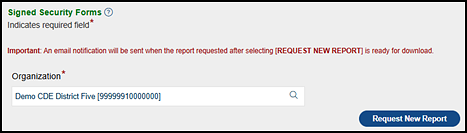
Figure 7. Signed Security Forms option

