Site ELPAC Reports
Site reports can be accessed by either LEA coordinators or site coordinators. Site reports contain data associated with the user's role and school site.
To access a site report, select the [Reports] navigation tab from the top navigation bar, and then select the [Site Reports] action tab (figure 1).

Figure 1. Navigation for ELPAC site reports
The following site reports are available for ELPAC users. Select a link for details on a specific report.
- ELPAC CARS School-Level Status Report
- ELPAC School-Level Demographic Snapshot Report
- ELPAC School-Level Eligibility Age Cutoff Report
- ELPAC School-Level SSR Availability Report
- ELPAC School-Level SSR Distribution Report
- ELPAC School-Level Student Test Assignment Report
- ELPAC School-Level Student Test Settings Report
- ELPAC School-Level STAIRS and Appeals Report
- ELPAC School-Level Student Completion Status Report
- ELPAC School-Level Student Score Report PDFs
- ELPAC Student Eligibility Report
- ELPAC School-Level Students Meeting Reclassification Criteria 1 Report
- Initial ELPAC School-Level THSS Summary Report
- School-Level Student Demographics Report
- Security Forms and Remote Administration Status Report
- Signed Security Forms Report
- Summative Alternate ELPAC School-Level Second Scoring Report
ELPAC CARS School-Level Status Report
The ELPAC CARS School-Level Status Report allows the user to download a list of CARS incidents for the selected administration. The user has the ability to filter the list based on current status of the incidents or to download all CARS incidents for the selected administration.
ELPAC School-Level Demographic Snapshot Report
The ELPAC School-Level Demographic Snapshot Report includes a unique demographic record for each student enrolled in the selected school regardless of where the student tested. It also indicates when a student’s CALPADS ELAS as TBD was locked for the Initial ELPAC and Initial Alternate ELPAC.
For the Initial ELPAC and Initial Alternate ELPAC, the snapshot is captured on June 30 of the current test administration year. For the Summative ELPAC and Summative Alternate ELPAC, the snapshot is captured on May 31 of the current test administration year.
ELPAC School-Level Eligibility Age Cutoff Report
The ELPAC LEA-Level Eligibility Age Cutoff Report lists EL students within the school who are within two weeks of turning twenty-two years old and will no longer be eligible to take ELPAC.
ELPAC School-Level SSR Availability Report
The Summative ELPAC School-Level SSR Availability Report lists students who tested at the selected school and have ELPAC SSRs that are available for download. After requesting this report, the user will receive a notification email when it is ready for download.
ELPAC School-Level SSR Distribution Report
The ELPAC School-Level SSR Distribution Report displays the SSR options for all students registered for ELPAC at the selected school. This includes SSR language preference as well as whether video SSRs were ordered. All reporting options are configured in TOMS. Refer to Reporting in the Organizations chapter for details about how reporting options are set for an LEA or a school. Refer to Reporting in the Student Profile section for details on how to configure an individual student’s reporting options in TOMS. After requesting this report, the user will receive a notification email when it is ready for download.
ELPAC School-Level Student Test Assignment Report
The ELPAC School-Level Report generates a list of test assignments made in TOMS for all students at a selected school in the LEA. LEA ELPAC coordinators can use this report to verify student test assignments for ELPAC.
ELPAC School-Level Student Test Settings Report
The ELPAC School-Level Student Test Settings Report assists ELPAC coordinators in ensuring that appropriate embedded and non-embedded accessibility resources are assigned to students who need them. After requesting this report, the user will receive a notification email when it is ready for download.
ELPAC School-Level STAIRS and Appeals Report
The ELPAC School-Level STAIRS and Appeals Report provides details of CAASPP STAIRS/Appeals cases and their status at the school level. It contains information about STAIRS cases, such as the school name and CDS code, the details of the assessment associated with the incident, the STAIRS case number, the STAIRS status, the date of the incident, the date the incident was submitted, and the Appeal number, type, and status.
ELPAC School-Level Student Completion Status Report
The ELPAC School-Level Student Completion Status Report contains the testing status of all students in the school. It provides information about the students in the school, such as name, SSID, and grade level. It also provides information about the status of the test administration for each student—whether the student is registered for the assessment, whether the student has started or completed the assessment, and whether a domain exemption or alternate assessment has been assigned to the student for a given assessment.
ELPAC School-Level Student Score Report PDFs
The ELPAC School-Level Student Score Report (figure 2) allows the user to download a .zip file that contains ELPAC SSRs for multiple grade levels or a specific grade level in the school.
- The bulk download includes SSRs for all students enrolled in the school as of the last day of testing.
-
The SSRs download report can be used to obtain the SSRs of up to 10 individual students who are enrolled in the school as of the last day of testing.
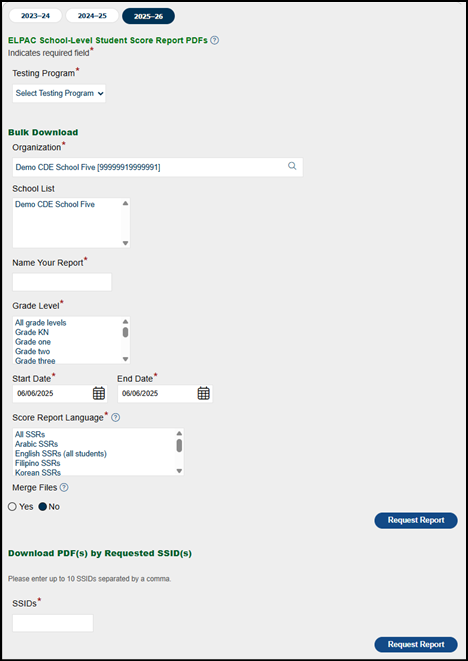
Figure 2. ELPAC School-Level Student Score Report PDFs options
Take these steps to request School-Level SSR PDFs as a bulk download:
- From the Available Reports list, select ELPAC School-Level Student Score Report PDFs.
- The Organization field is prepopulated on the basis of the user’s logon credentials.
- From the School List, select the school associated with the SSRs. To select more than one school, hold the [Ctrl] key while selecting individual schools. To select all schools, select All Schools. This is a required field.
- In the Name Your Report field, enter the name for this report. Note that spaces are not allowed. Allowable characters include uppercase and lowercase letters, hyphens, underscores, and the numbers 0 through 9.
- Select the grade associated with the SSRs. To select more than one grade, hold the [Ctrl] key while selecting individual grade levels. To select all grade levels, select All from the Grade Level list. This is a required field.
- From the [Start Date] and [End Date] calendar [
 ] icons, select a start date and an end date so that only SSRs for students who are at the selected school(s) and in the selected grade level(s) during the specified date range are downloaded. These are required fields.
] icons, select a start date and an end date so that only SSRs for students who are at the selected school(s) and in the selected grade level(s) during the specified date range are downloaded. These are required fields. - Select the assessment associated with the SSRs. To select more than one assessment, hold the [Ctrl] key while selecting individual grade levels. To select all assessments, select All from the Assessments list. This is a required field.
- Select the score reporting language associated with the SSRs. To select more than one score reporting language, hold the [Ctrl] key while selecting individual score reporting languages. To select all score reporting languages, select All SSRs from the Score Report Language list. This is a required field. The options are as follows:
- All SSRs—Two sets of SSRs are generated for each student, one in English and one in the student’s primary language. Both sets of SSRs are downloaded for each student, per the student’s language settings.
- English SSRs (All Students)—Only English SSRs are generated for all students.
- English SSRs (English Only & Unsupported Languages)—English SSRs are generated for students whose primary language is English or any language other than Spanish, Filipino, Korean, Vietnamese, Mandarin, Cantonese, or Arabic.
- Spanish SSRs—Spanish SSRs are generated for students whose primary language is Spanish.
- Filipino SSRs—Filipino SSRs are generated for students whose primary language is Filipino.
- Korean SSRs—Korean SSRs are generated for students whose primary language is Korean.
- Vietnamese SSRs—Vietnamese SSRs are generated for students whose primary language is Vietnamese.
- Traditional Chinese SSRs—Traditional Chinese SSRs are generated for students whose primary language is either Cantonese or Mandarin.
- Arabic SSRs—Modern Standard Arabic SSRs are generated for students whose primary language is Arabic.
- Select the Yes radio button to merge the SSR PDF files into one or more files. The limit for the number of SSR PDFs per merged file is 10,000.
- Select the [Request Report] button to generate the report.
- When a confirmation message appears, select the [Close] button to close the message.
- When the report is ready for download, the user will receive an email from ca-assessments@ets.org. The email directs the user to select the [Reports] navigation tab and then the [Requested Reports] action tab to get to the Requested Reports screen to download the report.
- Save the downloaded .zip file locally, and then open it to access all the SSRs.
Use the “Download PDF(S) by Requested SSID(s)” section to request the SSR for a student who tested elsewhere and has since enrolled in the LEA. To obtain the SSRs of up to 10 students:
Enter the students’ SSID(s) in the SSIDs field (figure 3), and then select the [Download Report] button, located to the right of this field.
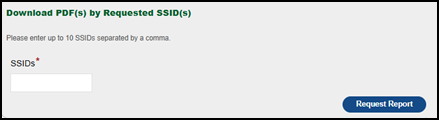
Figure 3. Individual download of a Student Score Report
ELPAC Student Eligibility Report
The Summative ELPAC and Summative Alternate ELPAC Student Eligibility Report is available to download throughout the administration and contains only students eligible to take the Summative ELPAC or the Summative Alternate ELPAC within the selected school. Eligible students are those currently classified as ELs.
ELPAC School-Level Students Meeting Reclassification Criteria 1 Report
The ELPAC Students Meeting Reclassification Criteria 1 Report provides a list of students within the school who tested in the previous administration and received results that showed an overall Summative ELPAC Level 4 or Summative Alternate ELPAC Level 3, criteria 1 of 4 reclassification requirements. Schools should use this report to filter eligible students in conjunction with local data to meet criteria 2, 3, and 4 for reclassification prior to giving the student the Summative ELPAC or Summative Alternate ELPAC this year. Note that once students reclassify, they will no longer appear on this list.
Initial ELPAC School-Level THSS Summary Report
The Initial ELPAC THSS Summary Report tracks each of the responses that have pending scores or are tentatively scored for the selected LEA or school. The report identifies which student the response belongs to, the assigned scorer, the scoring status of the response, and the number of days past the student’s effective enrollment date. Responses that have been scored (Mark Complete) are not included in this report.
School-Level Student Demographics Report
The School-Level Student Demographics Report provides the current demographic information listed in TOMS. Coordinators can use this report to verify that correct information is being sent from CALPADS to TOMS.
Take the following steps to request this report:
- From the Available Reports list, select School-Level Student Demographics Report.
- Once the report is selected, the Organization field will be prepopulated on the basis of the user’s role.
- Select the school(s) for which this report is being generated. This is a required field.
- Select the [Download Report] button.
- Open the Excel file to access the school-level student demographic information.
Security Forms and Remote Administration Status Report
The Security Forms and Remote Administration Status Report generates a list of Test Security Agreements and Test Security Affidavits that have been signed by users at the school and the date that they were signed. This list allows LEA coordinators and site coordinators to ensure that all appropriate staff have completed security information prior to testing. The User Remote Administration Enabled? field indicates "Yes" when the remote test administration is enabled for a user.
Signed Security Forms Report
The Signed Security Forms Report provides a copy of every user-signed Test Security Agreement and Test Security Affidavit for those at the school who have access to TOMS.
Take the following steps to access this report:
- From the Available Reports list, select Signed Security Forms.
- Once the report is selected, the Organization field is prepopulated on the basis of the user’s logon credentials (figure 4).
- Select the [Request New Report] button to generate a new report. When the report is ready for download, the user receives an email from ca-assessments@ets.org. The email directs the user to select the [Reports] navigation tab and then the [Requested Reports] action tab to get to the Requested Reports screen to download the report.
-
Open the Excel file to access a list of users and the status of all security forms.
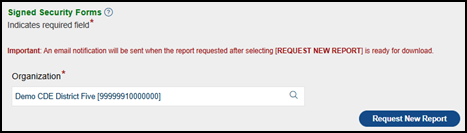
Figure 4. Signed Security Forms options
Summative Alternate ELPAC School-Level Second Scoring Report
The Summative Alternate ELPAC School-Level Second Scoring Report displays information about the second scoring by the test examiners of the Summative Alternate ELPAC for a school.

