Student Profile
The following links provide information about searching, viewing, or editing a student’s profile:
- Search for a Student—Search for an individual student.
- Demographics—View the demographic information for an individual student.
- Test Assignments—Use the [Test Assignments] tab to view the list of assessments for which a student is currently registered. This tab can also be used to add or remove a test assignment.
- Test Settings—Use the [Test Settings] tab to view or edit student test settings and accessibility resources.
- Unlisted Resources—Use the [Unlisted Resources] tab to add, view, or edit unlisted resources from a preidentified list or to request other unlisted resources for a student.
- Testing Status—Use the [Testing Status] tab to view the testing status for all assessments assigned to the student as well as demographic changes.
- Score Status—Use the [Score Status] tab to view the score status of each assessment that is assigned to the student as well as a list of Appeals entered for this student.
- Reporting—Use the [Reporting] tab to view a student's score reporting options.
Demographics
The [Demographics] tab displays detailed information about the student selected, including SSID, responsible LEA and school, grade, date of birth, and primary language. Additional information, such as EL status and ethnicity, is displayed as well.
Screen Information
Figure 1 displays the top portion of the [Demographics] tab. Select the corresponding tab to move to other information about the student’s profile available here, which includes the following:
- Test Assignments
- Test Settings
- Unlisted Resources
- Score Status
-
Reporting

Figure 1. [Demographics] tab
The fields displayed on the [Demographics] tab are organized into three sections:
- Details—Current information regarding the student’s school, grade, and other general information
- Demographic Fields That Lock at Testing—Fields such as ELAS, primary language, and socioeconomically disadvantaged status that are locked when the student begins their first testing event
- Other Demographic Fields—Fields such as 504 plan indicator, effective enrollment date, and EL start date that are not locked when the student begins their first testing event
Student Details
The “Details” section compares CALPADS information to the testing information in TOMS. Coordinators should check this information to ensure that students are reported properly for testing.
Locked Fields
The demographic snapshot is taken when a student begins any summative assessment. These fields are locked in TOMS. If the LEA needs to unlock any fields to change student information (such as, if a student taking a general assessment is suddenly assigned an IEP to take an alternate assessment), the student should stop testing. The LEA or school must then file a STAIRS case for all summative assessments or domains started or completed, update the data in CALPADS, and then submit the Appeal to have the assessment or domain reset.
The following fields are locked at the time of the student’s first CAASPP, Summative ELPAC, or Summative Alternate ELPAC testing start event:
- Grade
- Special Education
- Primary Disability Code
- Ethnicity
- Military Status
- Socioeconomically Disadvantaged (SED) Status
- Foster Status
- Migrant Status
- Homeless Status
- Parent Highest Education Level
In addition to the fields listed previously, the following fields are also locked at the time of the student’s first Summative ELPAC or Summative Alternate ELPAC testing start event:
- Date of Birth
- ELAS
- Primary Language
Other Fields
The following fields remain unlocked and are captured for reporting at the end of the testing window:
- 504 Plan
- US School Entry Date
- Preenrolled Student
- Effective Enrollment Date
- CEDS Primary Language Code
- English Learner (EL)
- EL Start Date
- EL Exit Date
Test Assignments
Use the [Test Assignments] tab to view or edit the current test assignments for a student.
Be aware of these important points about using the student test assignment function in TOMS:
- Student test assignments do not carry over from year to year in TOMS.
- Student data in CALPADS, including data in education programs (for example, the special education or the Section 504 plan program), must be kept current to ensure that students remain eligible to take the correct assessment with the appropriate settings.
- Any changes to a student’s CAASPP test assignments will be reflected in TOMS on the day following the requested change.
- The Test Assignment Status column displays “In Progress” until the test assignment is processed.
- Once the test assignment has been processed, the Test Assignment Status displays “Assigned.”
- The Last Updated Date column displays the date and time of the last change to the test assignment. Users should add two days to the displayed date to schedule testing.
The following links provide more information about student test assignments:
- Add or Remove Additional CAASPP Test Assignments
- Assign or Remove a Student Exemption (for a CAASPP test assignment)
- Edit a Student’s Remote Testing Video Permission (for a CAASPP test assignment)
- Edit a Test Assignment (for an ELPAC test assignment)
- Edit ELPAC Test Assignment Domain Exemptions
- Edit a Student’s Remote Testing Video Permission (for an ELPAC test assignment)
CAASPP Test Assignments
Use the [Test Assignments] tab of the View and Edit Students screen (figure 2) to do any of the following tasks:
- Search for a student (to view the list of current CAASPP test assignments for the student and for details about finding a specific student)
- Add or remove additional CAASPP test assignments for the student
- Assign or remove a student exemption for a CAASPP test assignment
- Edit a student’s remote testing video permission
Table 1 describes the columns included in the Current Active Test Assignments table.
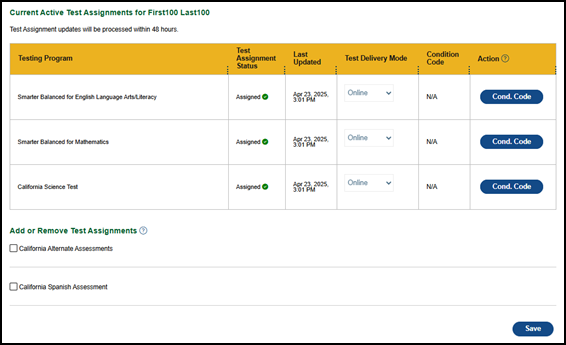
Figure 2. CAASPP Current Active Test Assignments table
| Column | Description |
|---|---|
|
Testing Program |
The testing program for the current active test assignment (This field is view only.) |
|
Test Assignment Status |
The status of the current active test assignment (The status can be only “In Progress” or “Assigned.” This field is view only.) |
|
Last Updated |
The date and time the test assignment was last updated |
|
Test Delivery Mode |
The test delivery mode (This field is view only.) |
|
Condition Code |
A condition code of NTE or PGE, if a condition code has been saved for the test assignment |
|
Action |
The [Cond. Code] button, which can be used to assign or remove condition codes for a selected assessment |
Add or Remove Additional CAASPP Test Assignments
Take the following steps to add or remove an additional CAASPP test assignment for the student:
-
From the “Add or Remove Test Assignments” section of the [Test Assignments] tab, select or deselect the checkbox for the corresponding assessment to assign or unassign an additional assessment for the student and then select the [Save] button to save the changes to the test assignments (figure 3).

Figure 3. “Add or Remove Test Assignments” section
-
When the Proceed with Test Assignments Update? confirmation box appears, select either the [Yes, Save Test Assignments] button to save the assignment; or the [Cancel] button to end the process without saving (figure 4).
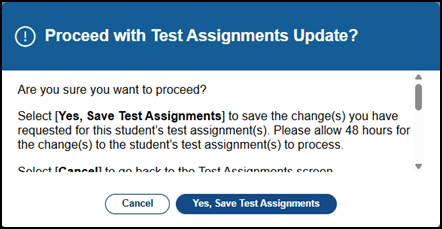
Figure 4.Proceed with Test Assignments Update? message box
-
Select the [Close] button to close the confirmation message (figure 5).
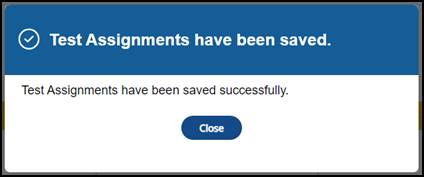
Figure 5. Test Assignments have been saved confirmation box
Assign or Remove a Student Exemption
A student may be exempted because of a significant medical condition or parent or guardian exemption:
- A "Significant medical emergency" is a significant injury, trauma, or illness (mental or physical) that precludes a pupil from taking the achievement tests. An injury, trauma, or illness is significant if the pupil has been determined by a licensed physician to be unable to participate in the tests. (California Code of Regulations, Title 5, Section 850[y])
- A parent or guardian may annually submit to the school a written request to excuse his or her child from any or all parts of any test provided pursuant to California Education Code Section 60640 for the school year. If a parent or guardian submits an exemption request after testing has begun, any test(s) completed before the request is submitted will be scored and the results reported to the parent or guardian and included in the pupil's records. An LEA and its employees may discuss the CAASPP assessment system with parents and may inform parents of the availability of exemptions under California Education Code Section 60615. The LEA and its employees shall not solicit or encourage any written exemption request on behalf of any child or group of children.
Take the following steps to enter a student exemption for a CAASPP test assignment:
-
In the Action column, select the [Cond. Code] button (figure 6).

Figure 6. Test Assignments with Condition Code table
- The Select Condition Code pop-up box is displayed:
- Select a condition code from the Select Condition Code drop-down list. If a condition code has already been entered and needs to be removed, select the “blank” space from the drop-down list. The following values are available:
- Blank—No condition code is assigned
- NTE—Not tested due to significant medical emergency
- PGE—Not tested due to Parent/Guardian exemption
- Select a condition code from the Select Condition Code drop-down list. If a condition code has already been entered and needs to be removed, select the “blank” space from the drop-down list. The following values are available:
- To save the selection, select the [Save] button, and then select the [Close] button.
- To cancel, select the [Cancel] button.
Edit a Student’s Remote Testing Video Permission
To edit the remote testing video permissions for a CAASPP test assignment, toggle the value of the “Remote Testing Video Permission” section, which appears after the student information and preceding the student’s current active test assignments (figure 7).
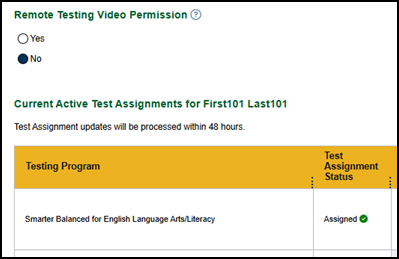
Figure 7. CAASPP “Remote Testing Video Permission” section
- The default selection is No and indicates that the student does not have parent/guardian permission to be monitored via the student’s camera during the remote testing administration. Students with a value of No will not be allowed to participate in a remote administration for which video monitoring is required.
- Select Yes to indicate that the student has parent/guardian permission to be monitored via the student’s camera during the remote testing administration. This field must show Yes for a student to take part in a remote test administration for which video monitoring is required.
ELPAC Test Assignments
Use the [Test Assignments] tab of the View and Edit Students screen (figure 8) to do the following:
- View the list of current ELPAC assignments for the student (For details about finding a specific student, refer to Search for a Student.)
- Edit a Test Assignment
- Edit ELPAC test assignment domain exemptions
- Edit a student’s remote testing video permission
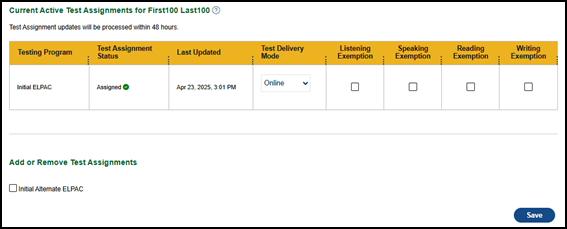
Figure 8. ELPAC Current Active Test Assignments table
Edit a Test Assignment
Registration for the Summative ELPAC is created automatically on the basis of eligibility requirements. Users can change an eligible student’s test assignment from Summative ELPAC to Alternate ELPAC using the “Add or Remove Test Assignments” section of the [Test Assignment] tab.
Users can also designate domain-level exemptions for the Initial ELPAC. For the Summative ELPAC, only domain exemptions can be designated. Domain exemptions cannot be designated for the Initial Alternate ELPAC or Summative Alternate ELPAC. Assignment of the Alternate ELPAC to the student replaces the default assignment of the Summative ELPAC.
To be eligible for the Alternate ELPAC, a student must be an EL student whose IEP team has designated the use of an alternate assessment and must have an IDEA indicator of “Yes” from CALPADS.
Eligibility for the Alternate ELPAC will then be determined for students with an alternate assessment for whom each of the following applies:
- ELAS (ELAS = EL)
- Primary language code (PLC) is other than English or American Sign Language (ASE)
- Age is under twenty-two years
-
From the “Add or Remove Test Assignments” section (figure 9) of the [Test Assignments] tab, select or deselect the checkbox for the corresponding test to assign or unassign the Alternate ELPAC for the student.
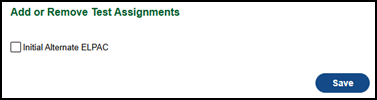
Figure 9. “Add or Remove Test Assignments” section
- The Test Assignment notification box is displayed (figure 10).
-
Select [OK] to dismiss the pop-up box.

Figure 10. Test Assignment notification box
-
- Select the [Save] button to save the changes to the test assignments (figure 11).
- Select [Yes, Save Test Assignments] to save the changes.
-
Select [Cancel] to close the message without saving.

Figure 11. Proceed with Test Assignments Update? message box—CAASPP
-
Select the [Close] button to close the confirmation message (figure 12).

Figure 12. Test Assignments have been saved confirmation box—CAASPP
Edit ELPAC Test Assignment Domain Exemptions
Use the “Current Test Assignments” section of the [Test Assignments] tab to select or deselect domain exemptions for the student.
Selections for domain exemptions for both the domains in the same composite are not allowed—when one domain in the composite is selected, the other is grayed out to indicate that it is not selectable. The composites are the following:
- Oral language composite: Listening and Speaking domains
- Written language composite: Reading and Writing domains
Domain exemptions are not available for the Alternate ELPAC.
To assign or remove domain exemptions for the Summative ELPAC test assignment, select or deselect the checkbox in the corresponding domain column (figure 13).

Figure 13. Current active test assignments
-
Select the [Save] button (figure 14) to save the changes to the test assignments.

Figure 14. Completed test assignments
-
When the Proceed with Test Assignments Update? confirmation box appears, select either the [Yes, Save Test Assignments] button to save the assignment; or the [Cancel] button to end the process without saving (figure 15).
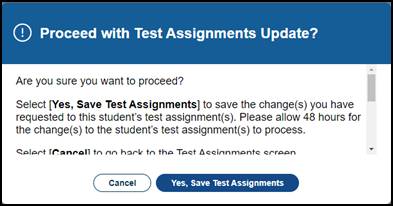
Figure 15. Proceed with Test Assignments Update? Message box—ELPAC
-
Select the [Close] button to close the confirmation message (figure 16).

Figure 16. Test Assignments have been saved confirmation box—ELPAC
Edit a Student’s Remote Testing Video Permission
To edit the remote testing video permissions for an ELPAC test assignment, toggle the value of the “Remote Testing Video Permission” section, which appears after the student information and preceding the student’s current active test assignments (figure 17).

Figure 17. ELPAC “Remote Testing Video Permission” section
- The default is No and indicates that the student does not have parent/guardian permission to be monitored via the student’s camera during the remote testing administration. Students with a value of No will not be allowed to participate in a remote administration for which video monitoring is required.
- Select Yes to indicate that the student has parent/guardian permission to be monitored via the student’s camera during the remote testing administration. This field must show Yes for a student to take part in a remote test administration for which video monitoring is required.
Test Settings
Use the [Test Settings] tab to view or edit student test settings and accessibility resources.
- Student test settings must be reestablished each administration year.
- Student test settings should not be changed after a student has begun testing.
- If test settings need to be changed after a student has begun testing, an incident case may need to be filed in STAIRS.
- For the Initial ELPAC, for which the LEA has 30 days to test the student, the LEA will have to pause the assessment, file a STAIRS case, and then change the test settings.
- Accommodations and designated supports are available to a student only when determined for use by an educator or team of educators (with parent/guardian and student input, as appropriate) or specified in the student’s IEP or Section 504 plan.
- Accommodations and designated supports must be permitted on CAASPP and ELPAC to all eligible students if specified in their IEP or Section 504 plan.
- Columns of note on the screen are as follows:
- The Last Updated Date column displays the date and time of the last change to the student’s test settings.
- The Last Updated User column displays the name of the user who submitted the last change to the student’s test settings.
- The Last Updated Source column displays the means by which the test settings were changed.
- Submit student test settings one of four ways:
- Changing information for a specific student directly in the Student Profile (displayed as “UI,” for “user interface,” in the Last Updated Source column)
- Downloading, editing, and then uploading the test settings template with data for multiple students within the LEA (displayed as “Upload” in the Last Updated Source column)
- Using the ISAAP Tool (displayed as “Upload” in the Last Updated Source column)
- Having the LEA’s SIS vendor use the Test Settings API to submit student data directly into TOMS (displayed using a value selected by the LEA’s SIS vendor in the Last Updated Source column)
The following subsections provide more information:
CAASPP Test Settings Overview
For CAASPP, accommodations and designated supports can be assigned for the following assessments, depending on the student’s test assignments:
- Smarter Balanced for ELA
- Smarter Balanced for Mathematics
- CAST
- CSA
- CAA for ELA
- CAA for Mathematics
- CAA for Science
Please note that not all supports are applicable for all assessments. Refer to the Types of Resources section in the Accessibility Guide for the types of resources that can be assigned.
Edit CAASPP Test Settings for a Specific Student
If the student has a Special Education or Section 504 Plan setting of “Yes,” use the corresponding section to assign or edit accommodations and designated supports for a specific student. For information on searching for an individual student, refer to the subsection Search for a Student.
Figure 18 shows the information displayed in the “Embedded Accommodations” section. The “Non-Embedded Accommodations” section and sections for embedded and non-embedded designated supports are displayed in TOMS after the Embedded Accommodations table and are presented in a similar format.

Figure 18. Embedded Accommodations table—CAASPP
To assign the accommodation or designated support for a test assignment, select the checkbox associated with the resource in the corresponding assessment’s column. Check the box in the Select All column to assign the resource to each applicable assessment assigned to the student. Take one of these actions to finish:
- Select the [Update] button to save the selected accommodations and designated supports.
- To confirm and save the test settings, select the [Close] button.
ELPAC Test Settings Overview
For ELPAC, accommodations and designated supports are assigned for the following assessments, depending on the student’s test assignments:
- Initial ELPAC
- Initial Alternate ELPAC
- Summative ELPAC
- Summative Alternate ELPAC
Please note that not all supports are applicable for all assessments. Refer to the Types of Resources section in the Accessibility Guide for the types of resources that can be assigned.
Edit ELPAC Test Settings for a Specific Student
If the student has a Special Education or Section 504 Plan setting of “Yes,” use the corresponding section to assign or edit test settings for a specific student. For information on searching for an individual student please refer to the subsection Search for a Student.
Figure 19 shows the information displayed in the “Embedded Accommodations” section. The “Non-Embedded Accommodations” section and sections for embedded and non-embedded designated supports are displayed in TOMS after the Embedded Accommodations table and are presented in a similar format.

Figure 19. Embedded Accommodations table—ELPAC
To assign the accommodation or designated support for a test assignment, select the checkbox associated with the accommodation in the corresponding assessment’s column. For accommodations that include a drop-down list, select the appropriate value from the list. Take one of these actions to finish:
- Select the [Update] button to save the selected accommodations and designated supports.
- To dismiss the popup, select the [Close] button.
Unlisted Resources
Use the [Unlisted Resources] tab to view, edit, or add unlisted resources from a preapproved list or request other unlisted resources for a student.
Unlisted resources are not universal tools, designated supports, or accommodations. They are instructional supports identified in a student’s IEP or Section 504 plan that are regularly used by the student in daily instruction or on assessments but have not been previously classified as a universal tool, designated support, or accommodation.
The CDE will approve the use of other unlisted resources on the basis of the IEP or Section 504 plan team’s designation, and if the unlisted resource does not compromise the assessment’s integrity or security. Accommodations and designated supports are available to a student only when determined for use by an educator or team of educators (with parent/guardian and student input, as appropriate) or specified in the student’s IEP or Section 504 plan.
The California Assessment Accessibility Resources Matrix includes a list of unlisted resources that already have been identified as resources that change the construct of the assessment.
For accessibility resources that are required by a student’s IEP but are not included in the California Assessment Accessibility Resources Matrix, LEA and site coordinators may submit a request for other unlisted resources to the CDE for approval by selecting the [Unlisted Resources] tab and then the [Add Other Unlisted Resources] button.
For CAASPP, test results for a student for whom an approved unlisted resource changed the construct of what was being tested are not considered valid for aggregation of scores. The student will receive a score report with a footnote that the assessment was administered under conditions that resulted in a score that may not be an accurate representation of the student’s achievement. These results are not included in the aggregations on the Test Results for California’s Assessments website and are considered as “not tested” or “not participating” for the California Accountability Dashboard.
For ELPAC, the student will receive the LOSS for the affected domain when approved unlisted resources changed the construct of what was being tested. The student will receive a score report with a footnote that the assessment was administered under conditions that resulted in a score that may not be an accurate representation of the student’s proficiency level. However, the student’s test results will still be used for aggregation of scores.
For more information on either of the following, select a link:
Figure 20 shows information included in the top of the [Unlisted Resources] tab.

Figure 20. Unlisted Resources—top of screen
Request Unlisted Resources for CAASPP
The [Unlisted Resources] tab contains a table from which users can select one or more preapproved, non-embedded, unlisted resources for a student’s test assignment (figure 21). This table lists the available resources for each assessment for which the student is registered.
If the unlisted resource listed in the left column of the table is available for an assessment, a checkbox is displayed under the column for the corresponding assessment. The unlisted resource is not available for assessments with table cells that are grayed out (unselectable).

Figure 21. Unlisted Resources screen, assessment selection—CAASPP
The table can include the following assessments, one per column, depending on the student’s test assignments:
- Smarter Balanced Mathematics
- Smarter Balanced ELA (Reading and Listening)
- Science (CAST)
- California Spanish Assessment
For step-by-step instructions about how to request pre-identified non-embedded unlisted resources, refer to the Assign Pre-identified Non-embedded Unlisted Resources (CAASPP and ELPAC) subsection.
Request Unlisted Resources for ELPAC
The [Unlisted Resources] tab contains one or more tables from which users can select one or more preapproved, non-embedded, unlisted resources for a student’s test assignment (figure 22). Tables are available for only the assessments assigned to the student.
Each table lists the available resources for the assessment by domain. If the unlisted resource listed in the left column of the table is available for the assessment’s domain, a checkbox is displayed under the column for the corresponding test domain. If the corresponding table cell is grayed out (unselectable), the resource cannot be assigned to the student.
If the student does not yet have an assessment assigned, the table is not displayed for that assessment.
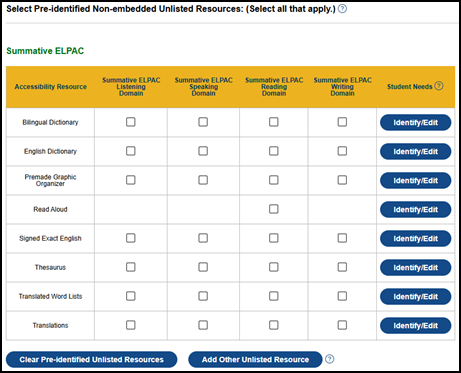
Figure 22. Unlisted Resources screen, domain selection—ELPAC
One table per student test assignment is displayed, depending on the student’s test assignments.
- Initial ELPAC
- Summative ELPAC
For step-by-step instructions about how to request pre-identified non-embedded unlisted resources, refer to the Assign Pre-identified Non-embedded Unlisted Resources (CAASPP and ELPAC) subsection.
Assign Pre-identified Non-embedded Unlisted Resources (CAASPP and ELPAC)
Follow these steps to assign pre-identified, non-embedded unlisted resources for either a CAASPP or ELPAC student:
-
Select the corresponding checkbox for each pre-identified, non-embedded unlisted resource needed for the student. Figure 23 displays the Pre-identified Non-embedded Unlisted Resources table for CAASPP and figure 24 displays the Pre-identified Non-embedded Unlisted Resources table for ELPAC.

Figure 23. Pre-identified Non-embedded Unlisted Resources table—CAASPP
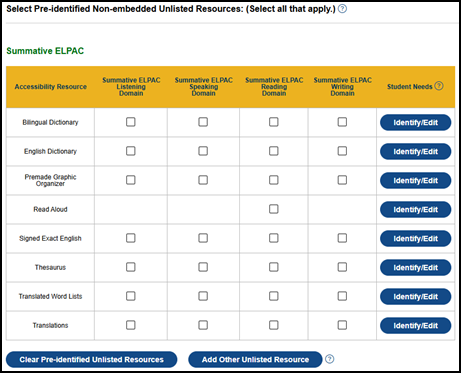
Figure 24. Pre-identified Non-embedded Unlisted Resources table—ELPAC
- Select the [Identify/Edit] button from the Student Needs column to assign the student needs for the selected resource. This is required. From the “Student Needs” box, select all that apply and then:
- [Cancel]—To close the pop-up box without saving changes
- [Clear]—To remove all selections
- [OK]—To save the selections and close the pop-up box
- To add resources that were not included in the Pre-identified Non-embedded Unlisted Resources table, or to assign resources for the alternate assessments, select the [Add] button (figure 26). Refer to the Request Other Unlisted Resources (CAASPP and ELPAC) subsection for details.
Request Other Unlisted Resources (CAASPP and ELPAC)
Before submitting a request for an unlisted resource, be sure to verify that the resource you want to request is not already listed in the California Assessment Accessibility Resources Matrix and allowed as part of the CAASPP and ELPAC for 2025–26. Follow these steps to assign resources that were not included in the Pre-identified Non-embedded Unlisted Resources table for either a CAASPP or ELPAC student:
-
Select the [Add Other Unlisted Resource] button (figure 25).

Figure 25. [Add Other Unlisted Resource] button
- Once a request for another unlisted resource has been saved, the “Select Other Unlisted Resources” section (figure 27) displays the list of other unlisted resources not included in the first table and the list of resources for use on the either the CAAs or the Initial Alternate ELPAC by the student. In the following displayed sample, one request for “Other Unlisted Resources” has been submitted for this student. Up to four other unlisted resources can be assigned for the student.
-
Select [Add] to make a request for any of these resources.
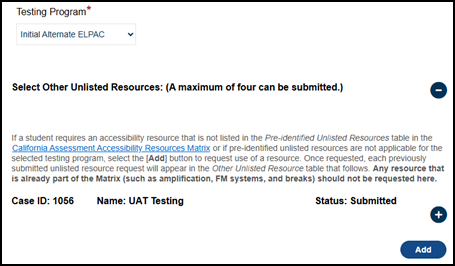
Figure 27. [Add] button in the “Select Other Unlisted Resources” section
-
-
The Add/Edit Other Unlisted Resources screen (figure 28 and figure 29) is displayed where the request for these other resources can be selected.
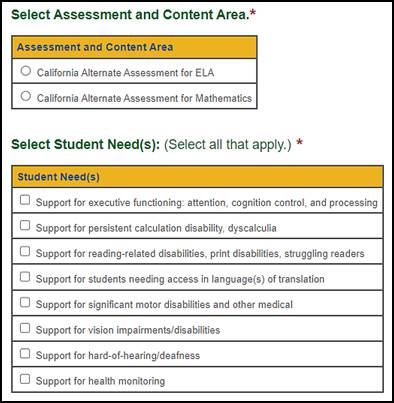
Figure 28. Add/Edit Other Unlisted Resources screen—CAASPP

Figure 29. Add/Edit Other Unlisted Resources screen—ELPAC
-
In the “Select Assessment and Content Area” section of the Add/Edit Other Unlisted Resources screen, select the assessment and content area that applies (figure 30 through figure 32).

Figure 30. “Select Assessment and Content Area” section—CAASPP
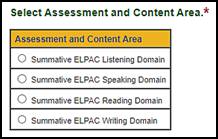
Figure 31. “Select Assessment and Content Area” section—Summative ELPAC

Figure 32. “Select Assessment and Content Area” section—Initial ELPAC
-
In the “Student Need(s)” section of the Add/Edit Other Unlisted Resources screen, select all the student needs that apply (figure 33).

Figure 33. “Select Student Needs” section
-
In the “Information Regarding Unlisted Resources” section of the Add/Edit Other Unlisted Resources screen, enter all the information for the questions (figure 34).

Figure 34. Questions in the “Information Regarding an Unlisted Resource” section
-
If the resource includes printed materials, use the “Upload Supporting Documents” section of the Add/Edit Other Unlisted Resources screen to attach supporting documents to the request for “Other Unlisted Resources” (figure 35). Do not upload the student's IEP or other confidential information.

Figure 35. “Uploading Supporting Documents” section
-
In the Select File to Upload field, select the [Browse] (Edge or Firefox) or [Choose File] (Chrome) button to navigate to the location—on the local device—of the file, and then select the file. Select the [Upload] button to attach the document to the request.
Please read the following important information regarding uploading supporting documents:
- All file formats can be uploaded.
- There is no limit to the size of the file or the number of files that can be uploaded.
- All uploads are included on one page.
- Once the request is submitted, documents can no longer be uploaded or deleted from the request until it has been reviewed with a status of “Additional Information Required.”
- Once documents are uploaded to the request, the [Unlisted Resources] tab displays a “Yes” in the Document Uploaded field of the Case ID table located in the “Select Other Unlisted Resources” section.
- All uploaded supporting documents are displayed in a table in the “Upload Supporting Documents” section of the Add Other Unlisted Resources screen (figure 36).
- Select the download [
 ] icon to download the supporting document to your device.
] icon to download the supporting document to your device. -
Select the trash can [
 ] icon to remove the supporting document from the request.
] icon to remove the supporting document from the request.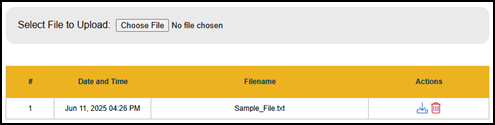
Figure 36. Upload supporting documents
- Select the download [
-
Use the “Notes” section of the Add Other Unlisted Resources screen (figure 37) to chat with the reviewer about the request. Add additional notes as needed when submitting the request. The reviewer can respond to the note when reviewing the request.

Figure 37. “Notes” section
-
To enter a note, simply enter the note in the text box and then select the [Add Notes] button. All notes relevant to the request are displayed most recent to oldest.
Please read the following important information regarding notes for the request:
- Notes can be added by the requester, LEA coordinator, or CDE.
- Once the request is submitted, the Notes feature is disabled for the requester unless the CDE provides a status of “Additional Information Required.” In that case, the entire Add or Edit Other Unlisted Resources screen is again editable, including the Notes field.
- When a note is added, an email notification is sent to the requester, LEA coordinator, and CDE users.
- If an LEA coordinator (or higher-level role, except for CDE) adds the note, the email is sent to all LEA coordinators and all CDE users.
- If a site coordinator adds a note, the email is sent to all site coordinators, all LEA coordinators, and all CDE users.
- If a CDE user adds the note, the email is sent to all LEA coordinators only.
- Once notes are added to the request, the [Unlisted Resources] tab displays a “Yes” in the Notes field of the Case ID table located in the “Select Other Unlisted Resources” section.
- Once the request for “Other Unlisted Resources” is completed, do one of the following:
- Select [Cancel] to close the Add Other Unlisted Resources screen without saving the changes.
- Select [Save] to save the changes, close the Add or Edit Other Unlisted Resource screen and display the Other Unlisted Resource screen.
-
After saving the request for other unlisted resources you must submit the request using the buttons located at the bottom of the [Unlisted Resources] tab (figure 38). This step will submit the entire request, including the requests for pre-identified non-embedded unlisted resources and other unlisted resources.

Figure 38. Submission of unlisted resources
- Use one of the buttons at the bottom of the screen to finish:
- Select [Cancel] to close the pop-up box without saving the changes.
- Select [Make Inactive] to inactivate any previously submitted or approved unlisted resources.
- Select [Save For Later] to save the request and be able to return to it later.
- Select [Submit] to submit the completed request.
- After the entire request has been submitted and the request for Other Unlisted Resources has been reviewed, the status is displayed in the “Select Other Unlisted Resources” section of the [Unlisted Resources] tab and can be one of the following (figure 39 and figure 40).
- Draft—indicates the request has been saved in draft status. The request can still be updated in this status.
- Submitted—indicates the request has been submitted. The request cannot be updated by the requester in this status. It is locked until the reviewer provides an updated status.
- Additional Information Required—indicates the reviewer has requested additional information. The request can be updated by the requester and then resubmitted for approval.
- Approved—indicates the request has been approved by the reviewer. The request cannot be updated.
- Denied—indicates the request has been denied. The request cannot be updated.
- UR Supported Under TOMS Test Settings—indicates this resource is already available from the [Test Settings] tab of the student’s profile.
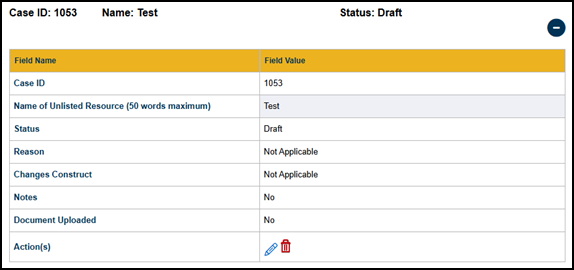
Figure 39. Other Unlisted Resources—Draft status

Figure 40. Other Unlisted Resources—Submitted status
-
If the request requires more information before it can be approved, the “Status” displays as “Additional Information Required” (figure 41). To provide the requested information select the [Edit] pencil [
 ] icon, enter the information, and then select the [Save] button for the request.
] icon, enter the information, and then select the [Save] button for the request.
Figure 41. Other Unlisted Resources—Additional information required status
-
When the request for Other Unlisted Resources is completely approved, the “Other Unlisted Resource” section of the [Unlisted Resources] tab is displayed with a status of “Approved” (figure 42).

Figure 42. Other Unlisted Resources—Approved status
Testing Status
Use the [Testing Status] tab to view the status of each test assigned to the student. The user will view the status first in the Testing Status By Test Type and Domain table and the Testing Status By Assessment table. The tab is available to both LEA-level and site-level coordinators.
Users will also be able to view a limited list of demographic changes received from CALPADS.
By allowing coordinators to view test assignments both for CAASPP and ELPAC, they can work together to ensure that students are assigned the proper assessments. If a coordinator received an error when attempting to change a student to an alternate assessment, the [Testing Status] tab will show if a student has started a summative assessment. Coordinators would then need to work together to determine whether a STAIRS case should be submitted to reset the taken assessments or continue the student with the currently assigned assessments.
Testing Status By Test Type and Domain
The Testing Status By Test Type and Domain table (figure 43) provides both the LEA CAASPP coordinator and LEA ELPAC coordinator with the ability to view all assessments assigned to a student as well as the current status for each domain.
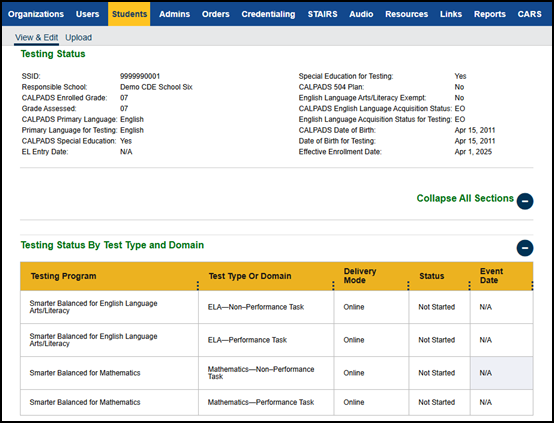
Figure 43. Testing Status By Test Type and Domain table
Table 2 describes the fields in the Testing Status By Test Type and Domain table.
| Column Name | Description |
|---|---|
|
Testing Program |
This displays the assessments assigned to the student. |
|
Test Type or Domain |
A separate row for each test type or domain for an assessment will be displayed. This will include assessments with DEI entries. |
|
Delivery Mode |
This is the mode in which the assessment is presented to the student. |
|
Status |
This is the status of the listed test type or domain.
|
|
Event Date |
This is the date of the status listed. |
Testing Status By Assessment
The Testing Status By Assessment table (figure 44) provides both the LEA CAASPP coordinator and LEA ELPAC coordinator the ability to view all assessments assigned to a student.
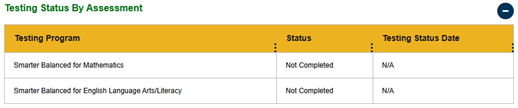
Figure 44. Testing Status By Assessment table
Table 3 describes the fields in the Testing Status By Assessment table.
| Column Name | Description |
|---|---|
|
Testing Program |
This displays the assessments assigned to the student. |
|
Status |
This is the status of the listed test type or domain.
|
|
Testing Status Date |
This is the date that the test status was last updated. |
Demographic Changes
The Demographic Changes table provides both the CAASPP coordinators and ELPAC coordinators the ability to view demographic changes sent from CALPADS or fields changed on the basis of CALPADS data for the following fields:
- 504 Plan
- CALPADS ELAS
- CALPADS Enrolled Grade
- CALPADS Primary Language
- CALPADS Special Education
- ELAS for Testing
- Grade Assessed
- Primary Language for Testing
- Special Education for Testing
A drop-down list allows the user to filter to a specific field in the table (figure 45). The demographic fields will be updated each time TOMS receives information for the student. The demographic field may not have an actual change. However, any update from CALPADS for the student will be displayed as a new start date for each field.

Figure 45. Demographic Changes table
Table 4 describes the fields in the Demographic Changes table.
| Column Name | Description |
|---|---|
|
Demographic Field |
This is the name of the demographic field for which information is being displayed. |
|
Demographic Value |
This displays the current information as stored in TOMS. A blank would indicate no data received. |
|
Start Date |
The start date indicates the date of the last change in this field. |
|
End Date |
The end date is displayed when this value was changed. “N/A” indicates that the value of that row is the current demographic. |
Score Status
Use the [Score Status] tab to view the score status of each assessment that is assigned to the student and the list of Appeals entered for this student. The [Score Status] tab also displays some of the student's demographic information as recorded in CALPADS.
The student's score status is displayed in the corresponding score status table. One table is displayed for each test that is assigned to the student.
The following links provide more information about student score status:
- Student Score Status for CAASPP—View the student’s score status for each CAASPP test assignment and any recent Appeals.
- Student Score Status for ELPAC—For each ELPAC test assignment, view the student’s score status, score settings, and any recent Appeals.
Student Score Status for CAASPP
The [Score Status] tab displays the student's score status in the corresponding score status table (figure 46). One table is displayed for each assessment that is assigned to the student.
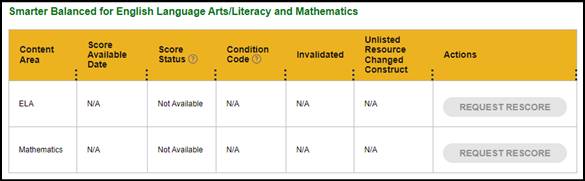
Figure 46. Score status for CAASPP Smarter Balanced assessments
The Condition Code field will show one of the following codes for each assessment.
- INC0—Incomplete assessment (logged on, but no items were answered); assigned the LOSS (CAAs for ELA and mathematics only)
- INC1—Incomplete assessment (fewer than four items were answered); assigned the LOSS+1 (CAAs for ELA and mathematics only)
- LOSS—Lowest Obtainable Scale Score (Smarter Balanced for ELA and mathematics and CAST only)
- N/A—No code has been entered for the assessment
- NEL—EL student enrolled in a US school after April 15 of the previous year so is exempt for ELA and receives no score (Smarter Balanced for ELA and CAAs for ELA only); this condition code updates after the close of the state testing window
- NER—Did not log on to each performance task (CAA for Science only)
- NT—Not tested
- NTE—Not tested due to significant medical emergency
- PGE—Not tested due to Parent/Guardian exemption
The [Score Status] tab also displays a list of Appeals (figure 47) that have been submitted through STAIRS for the student. If no Appeals have been submitted for this student, the following message is displayed: “No information available for this table.”

Figure 47. Most Recent Appeals table—CAASPP
Student Score Status for ELPAC
The [Score Status] tab displays the student's score status in the corresponding score status table (figure 48). One table is displayed for each assessment that is assigned to the student.

Figure 48. Initial Alternate ELPAC Score Settings table
If applicable, the Condition Code field shows one of the following codes for each assessment:
- NT—Student was not tested.
- EXD—Student was marked exempt from any one domain. This is not applicable to the Initial Alternate ELPAC and Summative Alternate ELPAC.
The [Score Status] tab displays the student’s score settings in the corresponding score settings table (figure 49). One table is displayed for each assessment that is assigned to the student.

Figure 49. Initial ELPAC Score Settings table
The [Score Status] tab also displays a list of Appeals (figure 50) that have been submitted through STAIRS for the student. If no Appeals have been submitted for this student, the following message is displayed: “No information available for this table.”

Figure 50. Most Recent Appeals table—ELPAC
Reporting
Use the [Reporting] tab to view a specific student's score reporting options as well as to update the SSR language settings. The list of assessments that are assigned for that student can be edited on the [Test Assignments] tab.
For student profile reporting:
- Changes made to the reporting options for the corresponding LEA or school on the Organizations [Reporting] tab will override the existing settings for a student; the most recent changes will always override older ones. If a student's reporting settings have been overridden by a more recent change for the student’s school or LEA, the student's reporting settings can be reset on the student’s [Reporting] tab.
- LEAs must notify their assigned LEA Success Agent to change the video selection.
The following links provide more information about student reporting settings.
- Student Reporting Options for CAASPP—View a student’s reporting options.
- Student Reporting Options for ELPAC—View a student’s reporting options.
Student Reporting Options for CAASPP
To update the reporting options, make the selections, and then select the [Update] button to save the changes to the SSR language settings.
There are three sections on the Reporting screen (figure 51).

Figure 51. CAASPP Reporting screen
- “Language Option”: Select a language from the list of supported languages; select the [Update] button to save the change. The language selected should match the student's primary language as saved in CALPADS. The choices are as follows:
- Arabic
- Chinese (Traditional)
- English
- Filipino
- Korean
- Spanish
- Vietnamese
- “SSR Links”: When the student’s SSR has been created, this table shows the assessment, links for the PDF SSR and HTML SSR, and the date the SSR was made available.
- “Video SSRs”: This table shows whether the LEA opted to purchase video SSRs for the Smarter Balanced assessments and the available languages.
Student Reporting Options for ELPAC
To update the reporting options, make the selections, and then select the [Update] button to save the changes to the SSR language settings.
There are three sections on the Reporting screen (figure 52).

Figure 52. ELPAC Reporting screen
- “Language Option”: Select the language from the list of supported languages; select the [Update] button to save the change. The language selected should match the student's primary language as saved in CALPADS. The choices are as follows:
- Arabic
- Chinese (Traditional)
- English
- Filipino
- Korean
- Spanish
- Vietnamese
- “SSR Links”: When the student’s SSR has been created, this table shows the assessment, links for the PDF SSR and HTML SSR, and the date the SSR was made available.
- “Video SSRs”: This table shows whether the LEA opted to purchase video SSRs for the Summative ELPAC and the available languages.

