Initial ELPAC for Kindergarten Through Grade Two (K–2)
DFA Information for K–2
The addendums to the Directions for Administration (DFAs) are available to better support consistent remote administration of the Read-Along Story with Scaffolding test items. In the addendums, the instructions for items that ask students to identify the first word of a story or the direction in which the text should be read have been adapted for remote test administration.
The DFA addendums are available on the ELPAC Administration and Scoring Moodle Training Site. View Access DFA Addendums section for details.
Test Examiner (TE) Controls the Student Testing Interface
The Initial ELPAC domains for students in K–2 are designed to be administered one –on one. TEs will be able to control both the Test Administrator Interface and the web-based Student Testing Interface for each student. The student will need to be able to see and hear you as well as see your shared screen.
Take the following steps to manage a remote session where the web-based Student Testing Interface will be run on your device:
- Access a copy of the appropriate DFA, DFA Remote Addendum, and K–2 Writing Answer Book, which contains the Speaking domain score sheet.
- Open a video meeting with the student.
- Have the student turn on a web camera and leave it on for the entire session, so you can see the student and the room immediately surrounding the student.
- Log on to the Test Administrator Interface. TEs may also have the Data Entry Interface open when administering the Speaking domain.
- Select the assessment that will be used for the current session.
- Respond to the dialog boxes to start the session.
- Start a test session (selecting In Person) and turn on the camera in the Test Administrator Interface.
- Copy the link to the web-based Student Testing Interface on the Session Information screen.
- Use a second tab or incognito window (recommended) and paste the copied link or go to the web-based Student Testing Interface.
- Log on to the web-based Student Testing Interface using the student’s first name as it appears in TOMS, the student’s Statewide Student Identifier (SSID), and the session ID.
- Use the applications in the web browser tabs to move through the assessment selection.
- At the point of approving the student into the assessment, you have the ability to modify designated supports for the Initial ELPAC by selecting the [Details] eye icon and changing the mouse pointer to a larger size.
- Once the first question of the assessment is visible, share the web-based Student Testing Interface screen with the student.
- When administering the Speaking domain, have the student respond to the question using the microphone on the student’s device.
- Select the answer that matches the student’s response for the question in the Listening and Reading domains or score the student’s response for Speaking.
- Move to the next question and repeat steps 12 and 13 until the assessment is completed or up to the stopping marker noted in the DFA, if the student has not provided any response or any correct response.
- Log off the web-based Student Testing Interface.
- Stop the session in the Test Administrator Interface by selecting the [Stop Session] stop sign icon.
- Log off the Test Administrator Interface.
- Log on to the DEI and enter the scores for the Speaking domain.
TE Shares the Screen for the Writing Domain
The Writing domain for students in K–2 requires the student to write responses on a piece of paper or a whiteboard. This domain will be accomplished by TEs sharing the Teacher’s Answer Book and the student writing on a piece of paper or a whiteboard and sharing the response using a web camera on the device being used by the student. The Teacher’ Answer Book can be found in the Moodle Training Site (Moodle) in the 2020–21 Initial ELPAC Examiner's Resources course. View Access DFA Addendums section for details.
TEs can open the Teacher’s Answer Book on their device and share the screen with the student. This allows TEs to use a mouse to draw the focus of the student to the correct spot on the page. Note that LEAs should know who has downloaded the Teacher’s Answer Book and ensure complete deletion from the TE device at the conclusion of testing. LEAs must treat the PDFs with the same level of security as the Answer Book. All testing material is considered secured.
TEs and the student require the following items to test using a minimal amount of technology:
- A computer or tablet meeting the minimum operating systems requirements
- A monitor or screen large enough for comfortable reading
- A microphone
- A video meeting program, such as Zoom, Teams, or Google Meet, that will allow for two-way video and audio and for users to share screens
- A web camera
- Paper and a pen or pencil or a whiteboard, marker and eraser for the student
Take the following steps to complete the assessment:
- Access a copy of the appropriate DFA, DFA Remote Addendum, paper Answer Book and Teacher’s Answer Book.
- Open a video meeting with the student.
- Have the student turn on a web camera once the video meeting has started.
- Open the Teacher’s Answer Book PDF and share the screen with the student.
- Read the script in the DFA to the student.
- Have the student respond to the question by writing the answer on a piece of paper or whiteboard.
- Have the student show the response to the TE by holding up the paper in front of the web camera so it is visible to the TE.
- Score the Writing response locally using rubrics and anchor samples in the DFA and mark the corresponding circle on the paper Answer Book score sheet.
- Repeats steps 4 through 9 for the next question.
- Once the last question is completed, TEs may end this test session.
- Log on to the DEI and enter the scores for the Writing domain.
Access DFA Addendums
- Navigate to the Moodle Training Site.
-
Select the 2020–2021 Initial ELPAC Training Resources course category (figure 1).
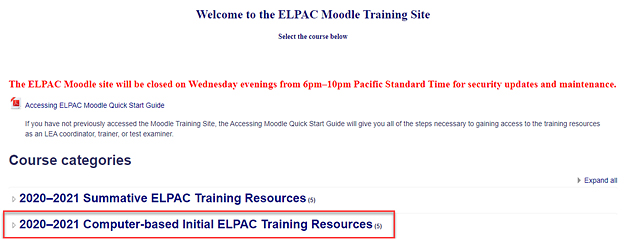
Figure 1. ELPAC Moodle Training Site home page
-
Select the 2020–2021 Initial ELPAC Examiner’s Resources course (figure 2).

Figure 2. Initial ELPAC Examiner’s Resources course
-
Navigate to the Remote Testing Materials to download the DFA Remote Addendums and the Teacher Answer Books (figure 3).
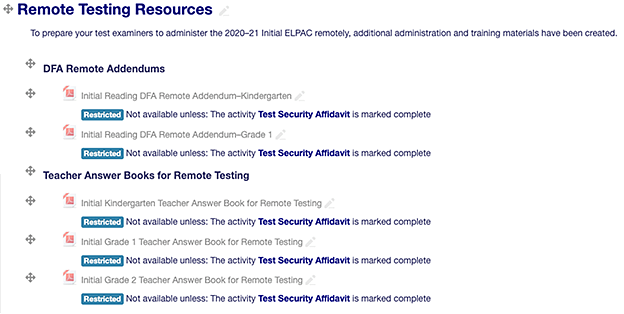
Figure 3. Remote Testing Administration Addendums and Teacher Answer Books located on Moodle

