Summative ELPAC for Kindergarten Through Grade Two (K–2)
To prepare test examiners (TEs) to administer the 2020–21 Summative ELPAC remotely, additional administration and training materials have been created and are now posted in the Moodle Training Site (Moodle) in the 2020–21 Summative ELPAC Examiner's Resources course. View Access DFA Addendums section for details. Additionally, all videos will be posted on the videos and Quick Reference Guides web page on this website.
Before Testing
To assist the student with locating the TE’s cursor, it is suggested that the local educational agency (LEA) or site ELPAC coordinator upload test settings for K–2 students to have the mouse pointer designated support set to extra-large and yellow in the Test Operations Management System (TOMS) at least 24 hours prior to entering the assessment. This will allow the student to see the mouse pointer more easily when the TE is sharing the screen.
TE Resources
It is recommended that K–2 test examiners download the Addendum from Moodle and watch the videos for the domains to be administered in addition to the general administration video.
Directions for Administration (DFAs) in TOMS
Test examiners will need to download the DFAs to proctor the Summative ELPAC. To access DFAs, follow the steps on the Secure Materials: Overview web page.
Prior to downloading, the test examiner should confirm with the site coordinator the version of the form assigned to the LEA. Form assignments for the Summative ELPAC administration are available on the ELPAC Forms Assignments web page.
K–2 DFAs Addendums
The addendums should be used alongside the regular DFAs for each grade level or grade span. Each addendum contains a complete set of instructions and PDFs of the Teacher Answer Books and Student Writing Response Sheets for administering the Writing domain. There is an addendum for LEAs administering Forms 1–5 and one for LEAs administering Form 6.
K–2 Student Writing Response Sheets
The Student Writing Response Sheets are embedded in each addendum and are also stand-alone PDFs in the Moodle Training Site directly below the DFA addendums. Students may use the Student Writing Response Sheet, a blank piece of paper, or a white board to write down their answers.
Remote Administration and Testing Resources Videos
It is highly recommended that the test examiner watch one or more of the following videos, based on the domains they will be administering to students:
- ELPAC K–2 Remote Testing: Writing (Video; 20:46) (Posted 02/09/21)
- ELPAC K–2 Remote Testing: Listening and Reading (Video; 15:01) (Updated 02/16/21)
- ELPAC K–12 Remote Testing: Speaking (Video; 16:28)(Posted 02/16/21)
- Scheduling, Starting, and Stopping a Remote Test Session (Video; 12:05) (Posted 02/03/21)
TE Shares the Screen
The Summative ELPAC domains for students in K–2 are designed to be administered one on one. TEs will be able to control both the Test Administrator Interface and the web-based Student Testing Interface for these students. Students will need to be able to see and hear TEs as well as see the shared screen.
- Meet the student in a video meeting (Zoom, Teams, Google, etc.). Turn off the camera in the video meeting.
- Start a test session (selecting Remote or Hybrid) and turn on the camera in the Test Administrator Interface.
- Copy the link to the web-based Student Testing Interface on the Session Information screen.
- Use a second tab or incognito window (recommended) and paste the copied link or go to the web-based Student Testing Interface.
- Log on as the student.
- After completing the camera, microphone, video and audio, and text-to-speech check with the student, turn off the camera in the testing program and turn on the camera in the video meeting. To turn the camera off in the testing software do the following:
- Chrome: At the far right side of the URL bar of the on the page showing the web-based Student Testing Interface, TEs will find a [Camera] icon (
 ). Select the icon and then select [Always block].
). Select the icon and then select [Always block]. - Firefox: In the left corner of the URL bar of the web-based Student Testing Interface, find a [Camera] icon (
 ). Select the icon and cancel out the temporary permissions.
). Select the icon and cancel out the temporary permissions.
- Chrome: At the far right side of the URL bar of the on the page showing the web-based Student Testing Interface, TEs will find a [Camera] icon (
Speaking Domain
To administer the Speaking domain to students in kindergarten through grade twelve (K–12), do the following:
- Read the directions from the DFA.
- Share virtually the web-based Student Testing Interface and navigate through the test for the student.
- Record the student’s answer using the recording features as described in the DFA.
- Enter Speaking scores in the Data Entry Interface.
Writing Domain
To administer the Writing domain to students in K–2, do the following:
- Read the directions from the DFA.
- Share virtually the Teacher Answer Book PDF located within the addendums.
- Possess a hard copy of the actual scannable Answer Book to transcribe the student writing.
For each question, read aloud the question using the DFA while the student looks at the question in the Teacher Answer Book on the student’s computer screen. Share the screen through the video conference system so the student can see the question in the Teacher Answer Book.
- Point to information in the Teacher Answer Book using the cursor.
- Have the student write the answer on the Student Writing Response Sheet, a blank piece of paper, or a white board. Please note that the Student Writing Response Sheet should be handled securely.
- Once the student has completed a question, or page, the student will hold up the writing. Transcribe it onto the scannable Answer Book.
- Transcribe exactly what the student writes. For example, if the student writes a reversal “s,” transcribe the reversal.
- TEs may take a screen capture of the student’s answer to help transcribe it onto the scannable Answer Book accurately. Screen captures must be securely deleted from the device immediately following the transcription of responses.
- Completed Answer Books must be returned to the testing contractor, ETS, for official scoring.
Access DFA Addendums
- Navigate to the Moodle Training Site.
-
Select the 2020–2021 Summative ELPAC Training Resources course category (figure 1).
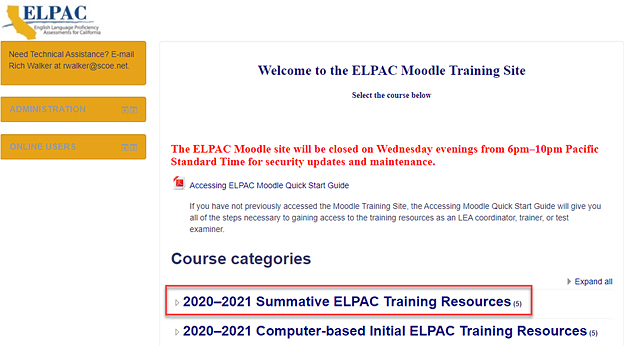
Figure 1. ELPAC Moodle Training Site home page
-
Select the 2020–2021 Summative ELPAC Examiner’s Resources course (figure 2).
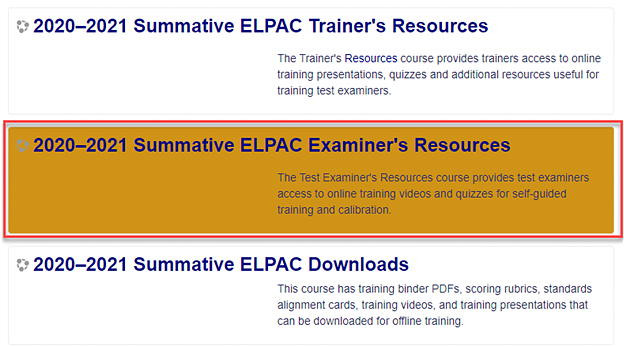
Figure 2. Summative ELPAC Examiner’s Resources course
-
Navigate to the Remote Testing Materials (K–2) to download the Directions for Administration (DFA)–Remote Testing Administration Addendums (figure 3).
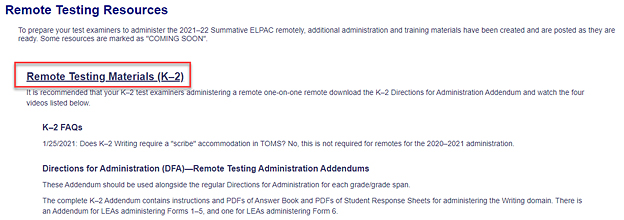
Figure 3. Remote Testing Administration Addendums located on Moodle

